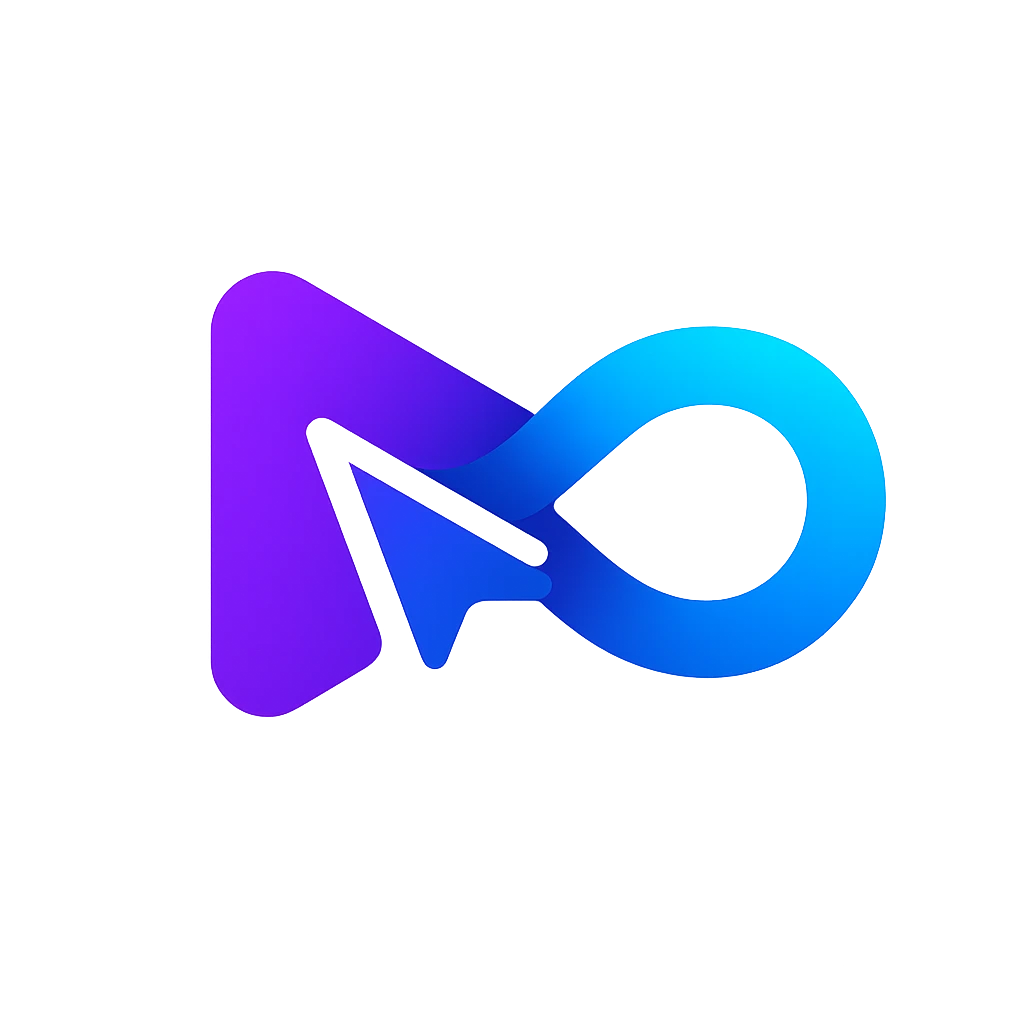AI Enhanced Productivity Tool
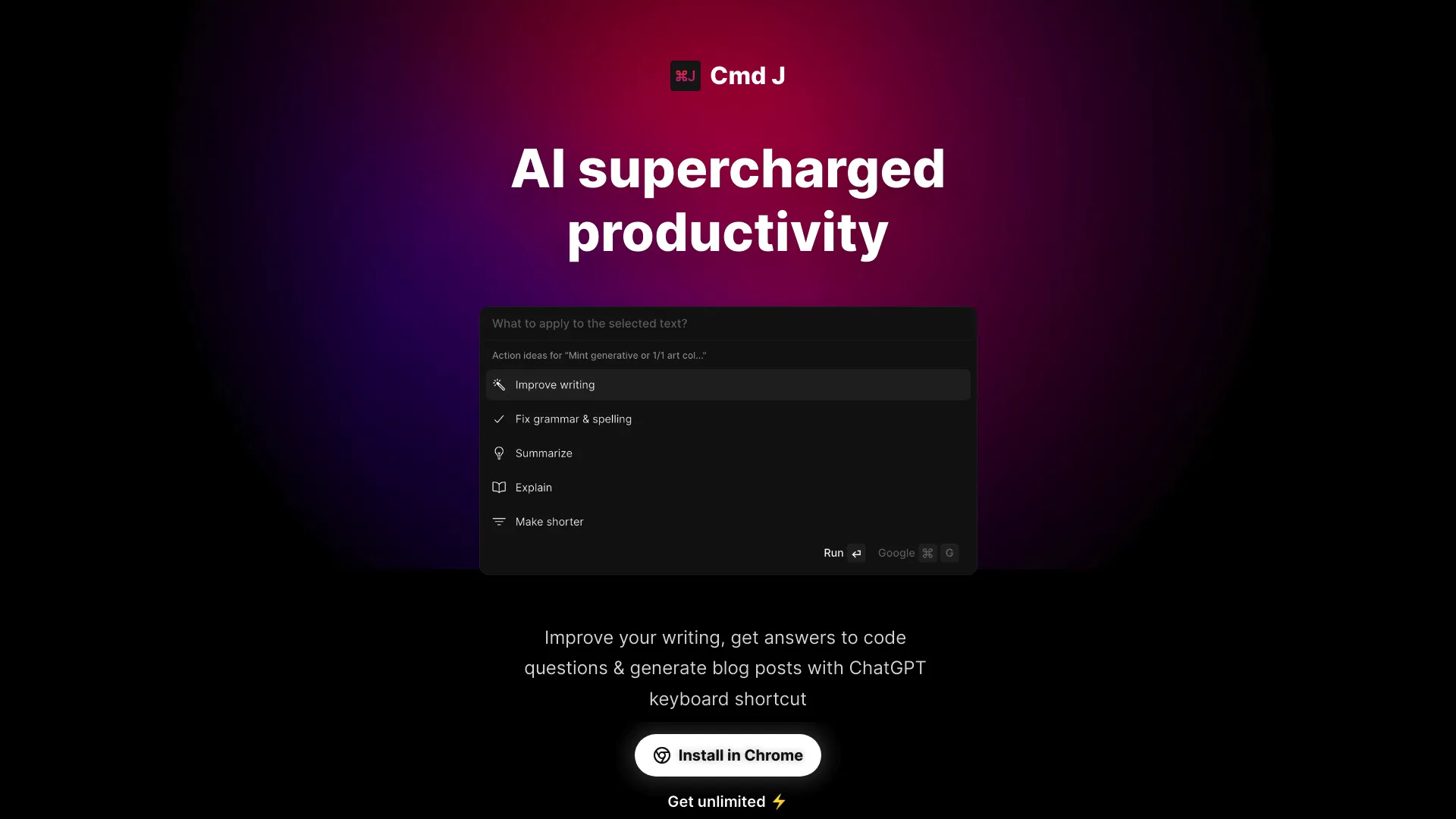
What is cmdj.app?
Cmd J is a Chrome extension designed to enhance productivity across Google, StackOverflow, and Gmail. It provides human-like responses to searches, helping with writing, coding inquiries, and blog post generation. To begin, install the extension and use Cmd/Alt + J to activate it. There are two pricing options: a free Personal tier with basic features, and a Premium tier at $9 per month, offering benefits such as quicker response times and priority chat support.
How does cmdj.app work?
Here’s a concise overview of Cmd J:
- Installation: Install the Cmd J Chrome extension.
- Activation: Press Cmd/Alt + J while browsing to activate the extension.
- Search Integration: Cmd J offers human-like answers directly in search results on Google and StackOverflow.
- Gmail Enhancement: It suggests relevant responses and assists with improving email writing in Gmail.
- Pricing: Available in two tiers: Personal (free) and Premium ($9/month), with the Premium tier offering additional benefits.
Explore Cmd J to enhance your productivity.
How do I install cmdj.app?
To install Cmd J, follow these steps:
- Visit the Chrome Web Store: Navigate to the Cmd J extension page in the Chrome Web Store.
- Add to Chrome: Click the “Add to Chrome” button.
- Activate the Extension: After installation, press Cmd/Alt + J on any tab to activate Cmd J without needing to copy-paste.
- Enjoy Productivity: Use Cmd J to enhance your writing, obtain coding answers, and generate blog posts.
Explore its features to boost your productivity.
What are the benefits of cmdj.app?
Cmd J is a ChatGPT extension designed to boost your productivity in several ways:
- Human-Like Answers: Provides human-like responses to searches on Google and StackOverflow directly in search results.
- Gmail Enhancement: Suggests relevant replies and assists in improving your email writing in Gmail.
- Coding Assistance: Offers help with coding questions.
- Blog Post Generation: Allows you to generate blog posts using ChatGPT.
Pricing Options:
- Personal (Free): Includes some limitations and occasional login interruptions.
- Premium ($9/month): Offers uninterrupted access, faster response times, and priority chat support.
Install the Chrome extension and press Cmd/Alt + J to get started!
What are the limitations of cmdj.app?
Here are the limitations of Cmd J, the ChatGPT extension:
Personal (Free):
- OpenAI Request Limit: Usage is restricted, affecting the number of requests.
- ChatGPT Shortcut: Available but may experience occasional login interruptions.
- Slower Response Time: Responses might be delayed.
- Country Restrictions: Some regions may be excluded.
- Email Support: Basic support options.
Premium ($9/month):
- 3000 Requests/Month: Allows for higher usage.
- ChatGPT Shortcut: No login interruptions.
- Faster Response Time: Responses are delivered more quickly.
- No Country Restrictions: Available globally.
- Priority Chat Support: Enhanced support with quicker response times.
Explore Cmd J to make the most of its productivity features.
How does Cmd J improve your writing and email communication?
Cmd J enhances your writing and email communication by providing AI supercharged support to ensure excellent grammar, spelling, and writing style. By pressing Cmd/Alt + J, users can rewrite their texts effortlessly, leading to improved clarity and professionalism in emails and other written content.
What coding benefits does Cmd J offer, and how does it speed up resolving code issues?
Cmd J offers significant coding benefits by allowing users to fix code bugs 10 times faster. By pressing Cmd + J, users can quickly get code explanations and find solutions to difficult coding problems that might not be readily available on platforms like StackOverflow, making the debugging process more efficient and less time-consuming.
How can Cmd J assist in generating content for blogs and social media?
Cmd J assists in content creation for blogs and social media by enabling users to generate post drafts effortlessly. If users find themselves stuck, they can simply press Cmd/Alt + J to start writing with a draft, helping overcome writer's block and maintain a consistent content output.









%20(1)%20(1).webp)





.webp)