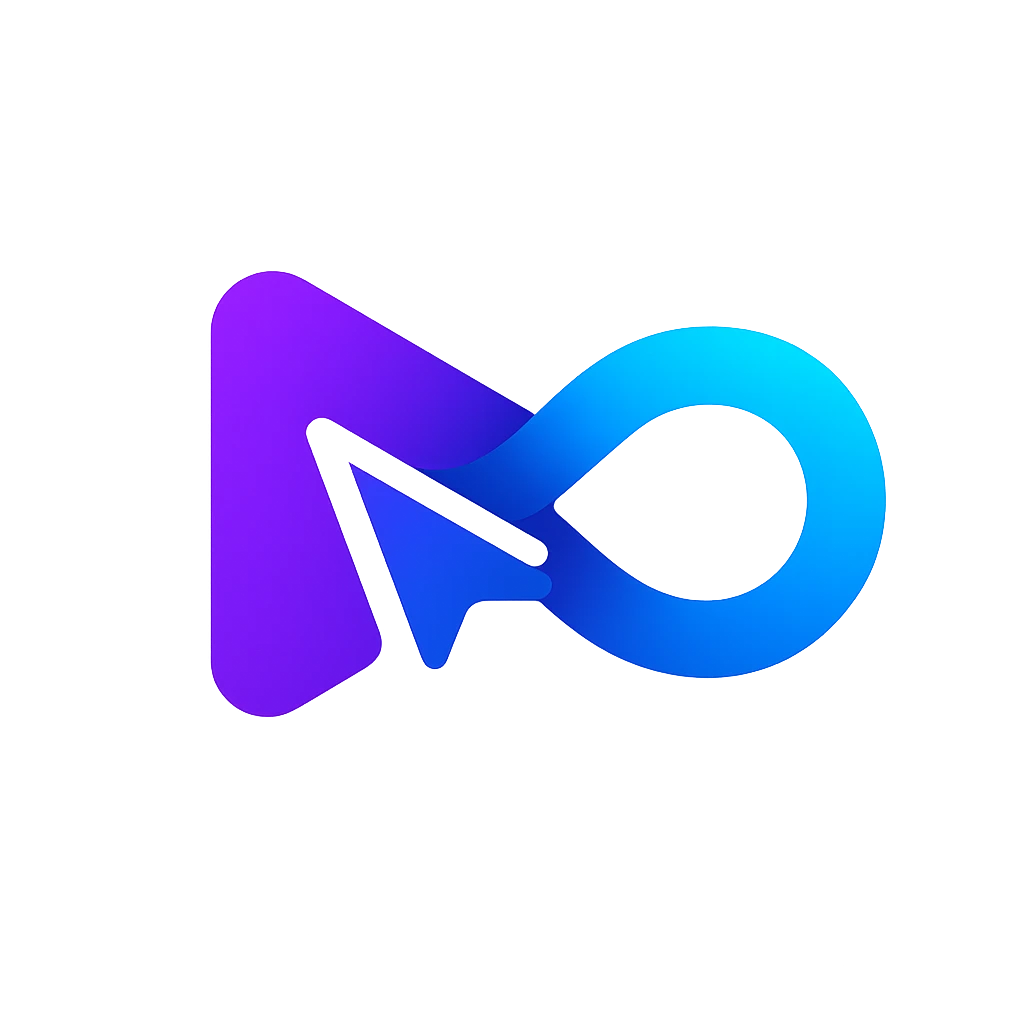AI Video Podcast Editor For Adobe Premiere Pro
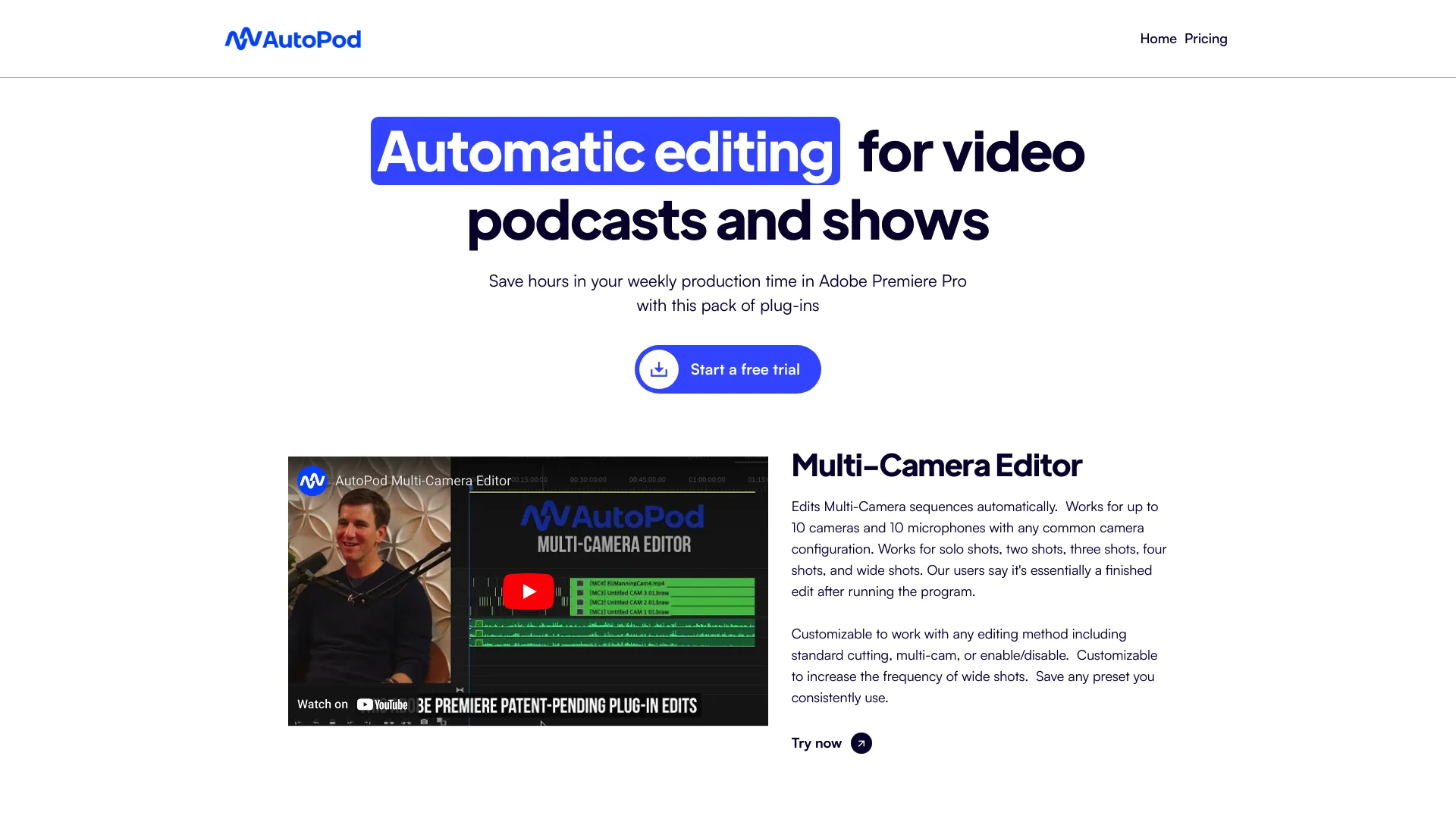
What is autopod.fm?
AutoPod.fm is an AI-powered tool tailored for automatic video podcast and show editing within Adobe Premiere Pro. It enhances efficiency by managing tasks like multi-camera editing, social clip creation, and jump-cut editing, potentially saving editors significant time. Compatible with both MAC and Windows systems, it aims to replicate the editing styles and standards of human editors, yielding professional-grade outcomes akin to manual editing. Users can access additional information and tutorials on utilizing AutoPod.fm through various platforms, including YouTube.
How does AutoPod.fm work?
AutoPod.fm simplifies the editing workflow for video podcasts and shows within Adobe Premiere Pro through automation. Here’s a concise breakdown of its operation:
Installation: Begin by installing AutoPod.fm as a plugin within Adobe Premiere Pro.
Multi-Camera Editing: With just one click, AutoPod.fm automates the editing of multi-camera videos.
Social Clip Creation: Easily generate clips for social media platforms using AutoPod.fm.
Jump-Cut Editing: This feature creates jump cuts for silent segments while ensuring audio synchronization, ideal for eliminating pauses or speech errors.
Cloud-Based System: Utilizing a cloud-based system, the tool records your online feed and separates it into individual episodes based on the broadcast schedule. Once configured, this process requires minimal manual intervention.
For comprehensive guidance on utilizing AutoPod.fm, including installation instructions and specific editing functionalities, tutorials are available on platforms such as YouTube.
What are the benefits of using AutoPod.fm?
AutoPod.fm offers several advantages for editing video podcasts and shows within Adobe Premiere Pro:
Time Savings: By automating repetitive editing tasks, AutoPod.fm conserves significant hours of manual labor.
High-Quality Content: Enables content creators to concentrate on producing top-notch content and expanding their audience, rather than being bogged down by editing minutiae.
Consistency: Ensures a uniform editing style by replicating the practices of professional human editors, fostering a cohesive viewing experience for audiences.
Multi-Camera Editing: Streamlines the editing process by automatically handling up to 10 different cameras and microphones, resulting in substantial time savings.
Social Clip Creation: Automatically generates and adjusts sequences, incorporating branding elements into social media clips, facilitating efficient content sharing across platforms.
Professional Assets: Facilitates the creation of customizable and professional assets tailored for social media, enhancing the visual appeal and engagement of content.
Background in Editing: Developed by editors for editors, AutoPod.fm offers a comprehensive editing experience grounded in industry expertise and understanding.
Collectively, these features streamline the post-production workflow, empowering editors to elevate storytelling and enhance the overall quality of their video podcasts. It's important to note that AutoPod.fm is exclusively compatible with Adobe Premiere Pro.
How much does it cost to use AutoPod.fm?
The pricing for AutoPod.fm begins at $29.00 per year for the Individual plan. Moreover, users have the option to initiate a 30-day free trial to evaluate the service before making a subscription commitment. For those preferring monthly subscriptions, they are offered as well, with the opportunity to save 15% by selecting an annual plan.
How to sign up for autopod.fm?
Getting started with AutoPod.fm is a simple process. Here's a quick guide to help you through it:
Navigate to the AutoPod.fm Website: Visit the official AutoPod.fm website to begin.
Create an Account: Locate the sign-up option on the website and provide your details to create a new account.
Verify Your Email: Once you've signed up, check your email for a verification message from AutoPod.fm. Follow the instructions in the email to verify your account.
Set Up Your Profile: After verifying your email, log in to your account and complete your profile with the necessary information.
Download and Install: If required, download and install any necessary software or plugins according to the instructions provided on the website.
For a more comprehensive step-by-step guide, you can consult the AutoPod documentation or watch tutorial videos available online. Be sure to keep an eye on your email for any communications from AutoPod.fm after signing up, as they may contain important information or additional steps for account verification.
How can I save time editing video podcasts with AutopodFM?
AutopodFM reduces the time spent on video podcast editing by automating several time-consuming tasks. With features like the Multi-Camera Editor, it handles editing sequences from up to 10 cameras and microphones, turning them into a nearly finished edit. The tool allows for customizable editing methods and presets, streamlining the process significantly. Additionally, the Social Clip Creator and Jump Cut Editor features help in creating and exporting clips rapidly, ultimately saving editors hours each week in Adobe Premiere Pro.
What is the purpose of the Social Clip Creator in AutopodFM?
The Social Clip Creator in AutopodFM is designed to simplify the creation of social media-ready clips from video podcasts. It automates the resizing of sequences to fit different aspect ratios such as 1920x1080, 1080x1350, and 1080x1920, and can add auto-reframe, watermarks, and endpages if required. These clips are organized into folders and can be batch exported with one click, making it easy to share content across various social platforms efficiently and quickly.
Can AutopodFM handle multiple camera and microphone setups in video podcast editing?
Yes, AutopodFM is equipped to manage multi-camera and multi-microphone setups efficiently. It can edit sequences from up to 10 different cameras and microphones, accommodating common camera configurations including solo shots, two shots, three shots, four shots, and wide shots. The tool's Multi-Camera Editor feature ensures that the footage is edited automatically, with customization options available for various editing methods, saving production teams valuable editing time.