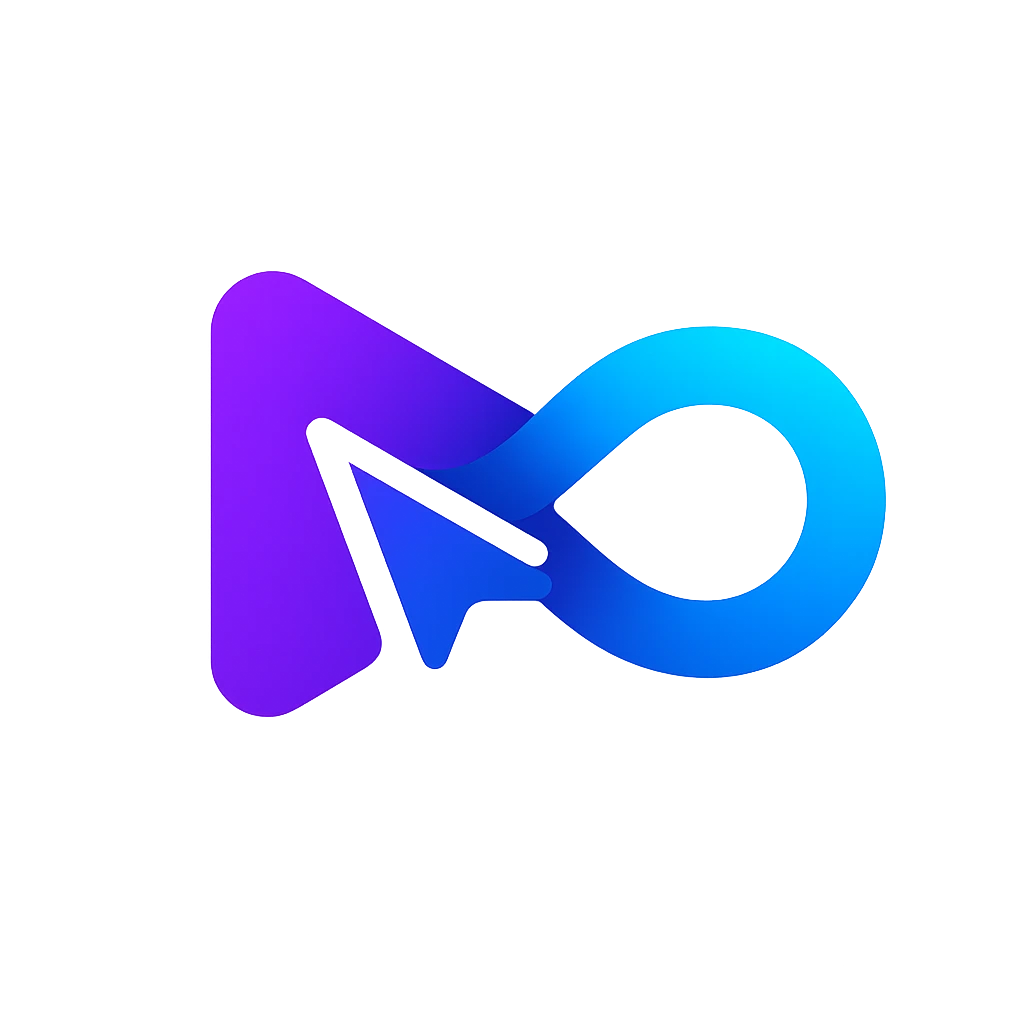AI Virtual Assistant
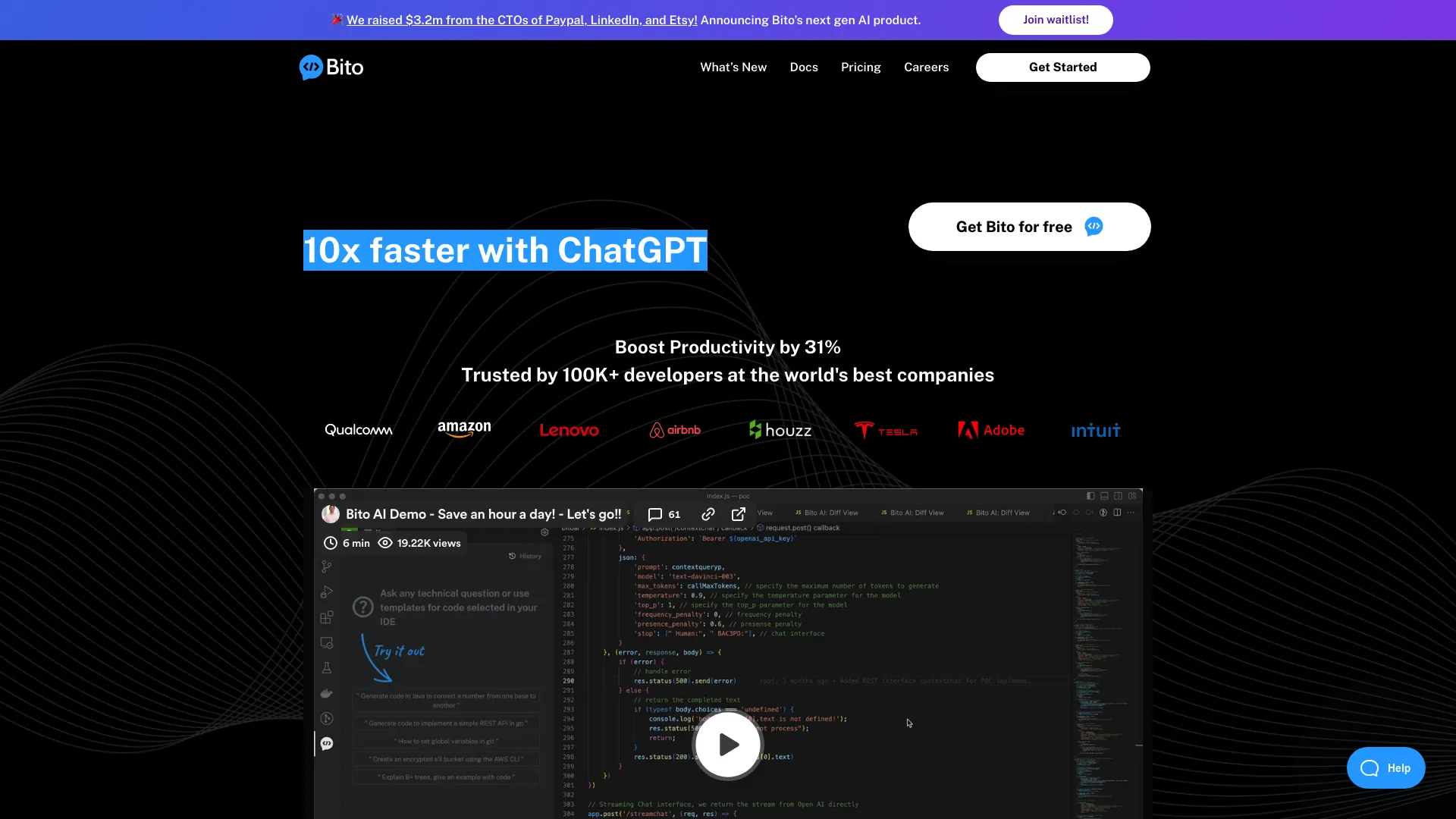
About Bito AI
Bito's AI helps developers dramatically accelerate their impact. It's a Swiss Army knife of capabilities that can 10x your developer productivity and save you an hour a day, using the same models as ChatGPT!
Bito AI makes it easy to write code, understand syntax, write test cases, explain code, comment on code, check security, and even explain high-level concepts. Trained on billions of lines of code and millions of documents, it's pretty incredible what we can help you do without having to search the web or waste time on tedious stuff.
🔑 What does Bito AI do?
Bito's AI Assistant uses the same AI as ChatGPT in your IDE and Chrome to help developers dramatically accelerate their impact. Bito AI makes it easy to write code, understand syntax, write test cases, explain code, comment code, check security, and even explain high level concepts. Trained on billions of lines of code and technical knowledge, it’s pretty incredible what we can help you do without having to search the web or waste time on tedious stuff.
😊 What does Bito’s AI Assistant help with? Ask any technical question
Generate Code: Examples: “code in java to convert a number from one base to another”, “code to implement a simple REST API in GO”
Command Syntax: “how to set git config variables”, “create an encrypted s3 bucket using the AWS cli”
Test Cases: “Generate test cases for this code < insert your code here >""
Explain code: “explain this code < insert your code here >”
Comment Method: “Explain this code and explain the parameters < insert your code here >”
Improve Performance: “how can I improve performance of this code? < insert your code here >”
Check Security: “Is this code secure? < insert your code here >”
Explain concepts: ""explain B+ trees, give an example with code"", “explain banker’s algorithm”
This tool is far from perfect. Compile and verify before using! 😊
How to get started with Bito?
Just follow the steps below:
- Download the extension from this page or your IDE marketplace.
- If you are the first user for your organization, Bito will ask you to create a workspace. You can set it so that everyone with the same domain can automatically join or you can add teammate(s) to your workspace to collaborate. Bito works best when you have a few teammates to collaborate with.
- Check out our guide for more detailed instructions at Installing Bito Extension
- If you have any questions, please join our user group at Slack or email us at support@bito.ai
Here’s what people are saying:
“I feel like I’m saving 1-2 hours a day to get things done so much faster.” – Rohan Bankar, Principal Architect, PubMatic
“This is amazing. It helped me write test cases, write code, and it gave me a detailed summary of Scala and Java code.” – Prashant Mahajan, Co-founder & CTO, Privado
FAQ
1. What is the cost of Bito?
Bito is currently in alpha and is free to use.
1. Does Bito store my code?
Security and privacy were foremost on our mind when building Bito.Bito does not store any of your code, we only store metadata including file name, and line numbers.All messages and metadata are encrypted in transit and encrypted at rest. Contact us at support@bito.ai if you would like to provide your own keys for encryption or discuss other options.
1. What security measures does Bito employ?
Security and privacy were foremost on our mind when building Bito. We do not store or view any of your code ever. All messages and metadata are encrypted in transit and encrypted at rest. Contact us at support@bito.ai if you would like to provide your own keys for encryption or discuss other options.
1. How to manually re-load in case VS Code does not prompt to re-load IDE after installing BITO extension?
Sometimes while installing/re-installing the same version of Bito extension (*.vsix-1.x.x) which was already in use, VS Code may not prompt to re-load the VS Code editor. To manually solve for this do the following:
2. Open the command palette ( Ctrl + Shift + P ) and execute the command: >Reload Window.
3. OR Use command key Alt+F4 to close window Or, Select Close Window from File menu and re-open VS Code editor
What are the main benefits of using Bito for development teams?
Bito offers several benefits to development teams, including saving time and improving productivity. It helps teams win back 1 day per sprint cycle by providing on-demand AI code reviews, allowing junior engineers to up-level through educational suggestions, and reducing code regressions by focusing on security, scalability, performance, and code understanding. Bito provides real-time AI feedback within the IDE or Git provider, enabling faster shipping and cycle boost.
How does Bito ensure the security of my code?
Bito ensures the security of your code by not storing or training AI models on it. All messages and metadata are encrypted both in transit and at rest. Bito also offers the option to run on-premises or hosted, and there is a commitment to a secure environment as highlighted in their security promise. You can contact support to provide your encryption keys for additional security options.
How can Bito help junior engineers improve their coding skills?
Bito helps junior engineers improve by delivering precise suggestions and best practices with educational context. This AI tool provides feedback that focuses on enhancing code security, scalability, performance, and understanding. By integrating seamlessly into the development workflow, Bito allows junior engineers to learn and apply new concepts effectively, turning them into high performers.