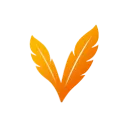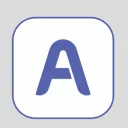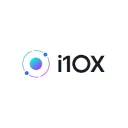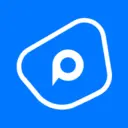AI Video Editor
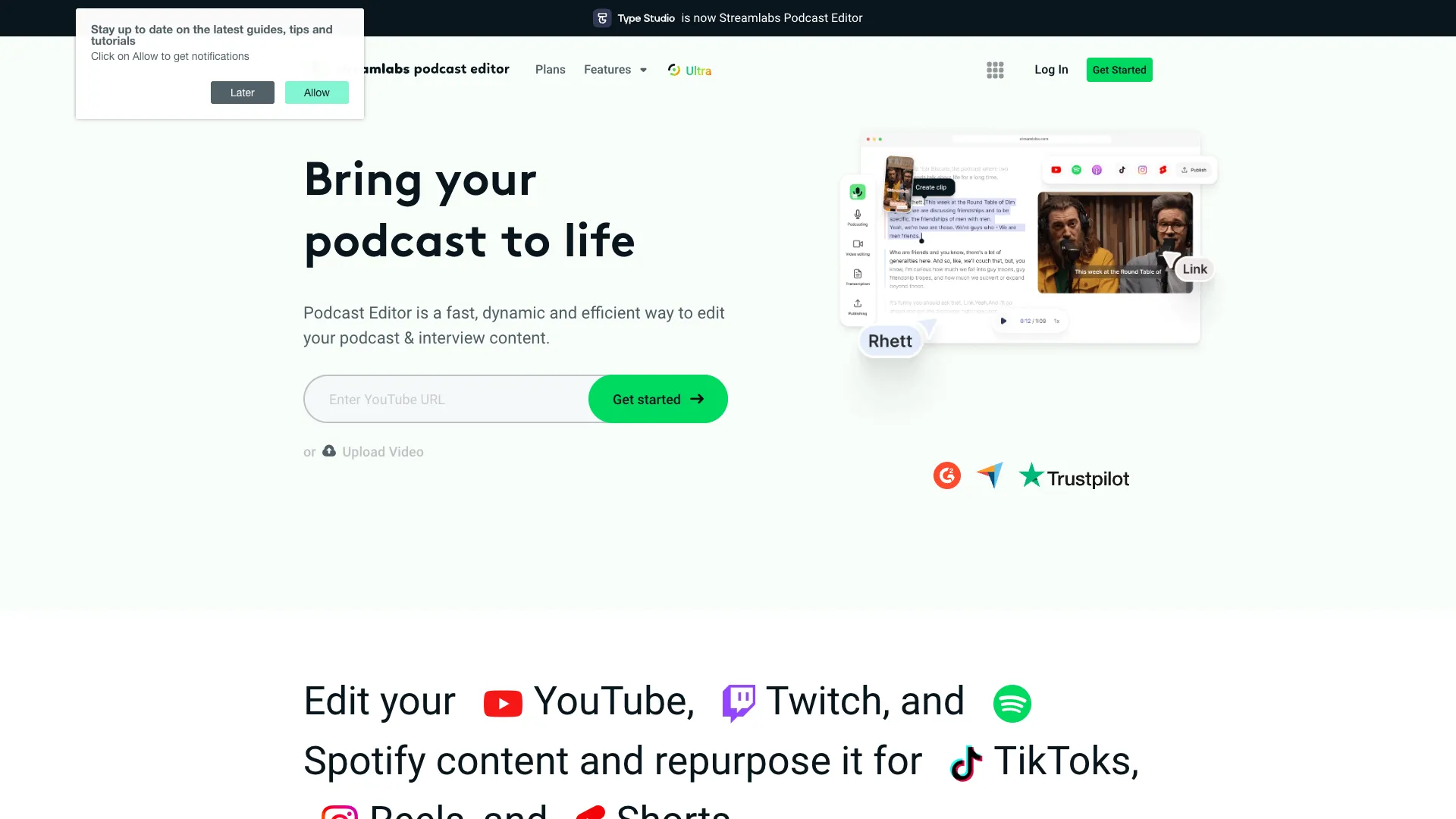
What is Stream Labs Podcast Editor?
Typestudio.co is a platform offering video and podcast editing tools accessible via text-based interfaces. Its features include auto-generated transcripts, text-based editing, and content repurposing into short clips for social media. Designed to be user-friendly, it requires no editing experience and supports functions like subtitling, translation, and branding image addition. It caters to podcasters, content creators, marketers, and online course creators seeking to expand their audience and promote their work across diverse mediums.
How much does Stream Labs Podcast Editor cost?
Typestudio.co offers various pricing plans to accommodate different user needs:
- Free Plan: $0 per user/month - Users can access Type Studio for free indefinitely.
- Pro Plan: $11 to $14 per user/month - Upgrade to the Pro plan for enhanced features integrated into your workflow.
- Team Plan: $24 per user/month - Ideal for multiple users with centralized billing.
- Enterprise Plan: Custom pricing - Tailored solutions available upon direct contact with Type Studio.
Please note that prices are subject to change, and it's advisable to verify the latest information on the official website or by contacting Type Studio directly.
What are the benefits of Stream Labs Podcast Editor?
Typestudio.co offers several benefits that enhance the video editing experience:
- Text-Based Video Editing: Edit videos effortlessly by manipulating the text transcription, streamlining the process for greater efficiency.
- Auto-Generated Transcripts: Obtain accurate video transcriptions automatically, with the option for manual editing to ensure precision.
- Content Repurposing: Seamlessly convert video content into shorter clips tailored for social media platforms like TikTok, Reels, and Shorts.
- Visual Elements: Enhance videos by incorporating images, shapes, text, and other visual elements based on the spoken content.
- SEO Enhancement: Elevate SEO performance by integrating subtitles in multiple languages, strategic keywords, descriptions, and tags within videos.
- Time-Saving: Expedite editing tasks by swiftly removing extended pauses and filler words through AI-powered tools, optimizing workflow efficiency.
- Search Functionality: Effortlessly locate specific words or phrases within the transcription and navigate to them seamlessly within the video.
These features render Typestudio.co invaluable for podcasters, content creators, marketers, and online course creators aiming to expand their audience and promote their content across diverse mediums.
What are the limitations of Stream Labs Podcast Editor?
Users and reviews have highlighted several potential limitations of Typestudio.co:
- Limited Features on Free Plan: The free version may offer restricted functionality in comparison to paid plans.
- Occasional Technical Issues: Some users have encountered sporadic application errors or technical glitches.
- Customer Service: While some users have had positive interactions with customer service, others may find it less satisfactory.
- Learning Curve: New users might face a learning curve while adjusting to the text-based editing interface.
- Feature Limitations: The platform may lack certain advanced editing features found in traditional video editing software.
It's essential to recognize that these limitations can vary depending on individual user experiences and project requirements. For the most accurate and current insights, consulting the latest user reviews or reaching out to Typestudio.co directly is recommended.
How to get started with Stream Labs Podcast Editor?
Starting with Typestudio.co, now part of Streamlabs as the Podcast Editor, is a straightforward process. Here's a quick guide to get you started:
- Set Up Your Account: Sign up using any email address, Google, Apple, or Streamlabs ID. Using Streamlabs ID is recommended for seamless access to all Streamlabs apps.
- Access Your Dashboard: Upon logging in, you'll be directed to your dashboard, where you can manage your projects.
- Start a New Project: Click on 'New Project' to initiate. You can upload a video file by dragging and dropping, browsing your device, or inserting a link from platforms like YouTube, Google Drive, or Dropbox.
- Record From Your Browser: Optionally, you can record content directly from your browser using Talk Studio by pressing the 'Record' button when creating a new project.
- Edit Your Podcast: In the editing window, you'll find the video transcript on the left and the video preview on the right. Edit the transcript as needed, and changes will be reflected in the video.
- Choose the Correct Sizing: Before editing, select the appropriate canvas size suitable for the platform where you intend to upload your content.
- Correct Transcript: If there are errors in the auto-generated transcript, you can choose 'Correct Transcript' to make necessary edits.
For a comprehensive guide, including recording and editing tips, you can refer to the complete guide available on Streamlabs' website.
How Can Streamlabs Podcast Editor Enhance Your Podcasting Workflow?
Streamlabs Podcast Editor streamlines the podcast editing process, allowing users to convert long-form podcasts into shareable clips, repurpose content for social media like TikToks, Reels, and Shorts, and transcribe video content using AI. It focuses on text-based editing, removing pauses and filler words efficiently, making podcast editing as easy as working with text documents. Additionally, it facilitates content customization with branding images, subtitles, and more.
What Features Make Streamlabs Podcast Editor User-Friendly for Beginners?
Streamlabs Podcast Editor is designed to be user-friendly with features requiring no prior editing experience. It offers easy transcription, editing based on text, and a library of stock images and emojis to enhance podcast visuals. The tool supports branding by allowing users to add logos or own elements. Additionally, it provides customization options for each podcast, ensuring users can create unique content effortlessly.
What Are the Pricing Options for Streamlabs Ultra and What Do They Include?
Streamlabs Ultra is available for $27 per month, offering a $53 value, and grants access to premium features across all Streamlabs applications including Desktop, Console, Talk Studio, Podcast Editor, Cross Clip, and more. This comprehensive plan is designed to enhance live streaming, podcast editing, branding, and sharing capabilities across multiple platforms at an affordable price.