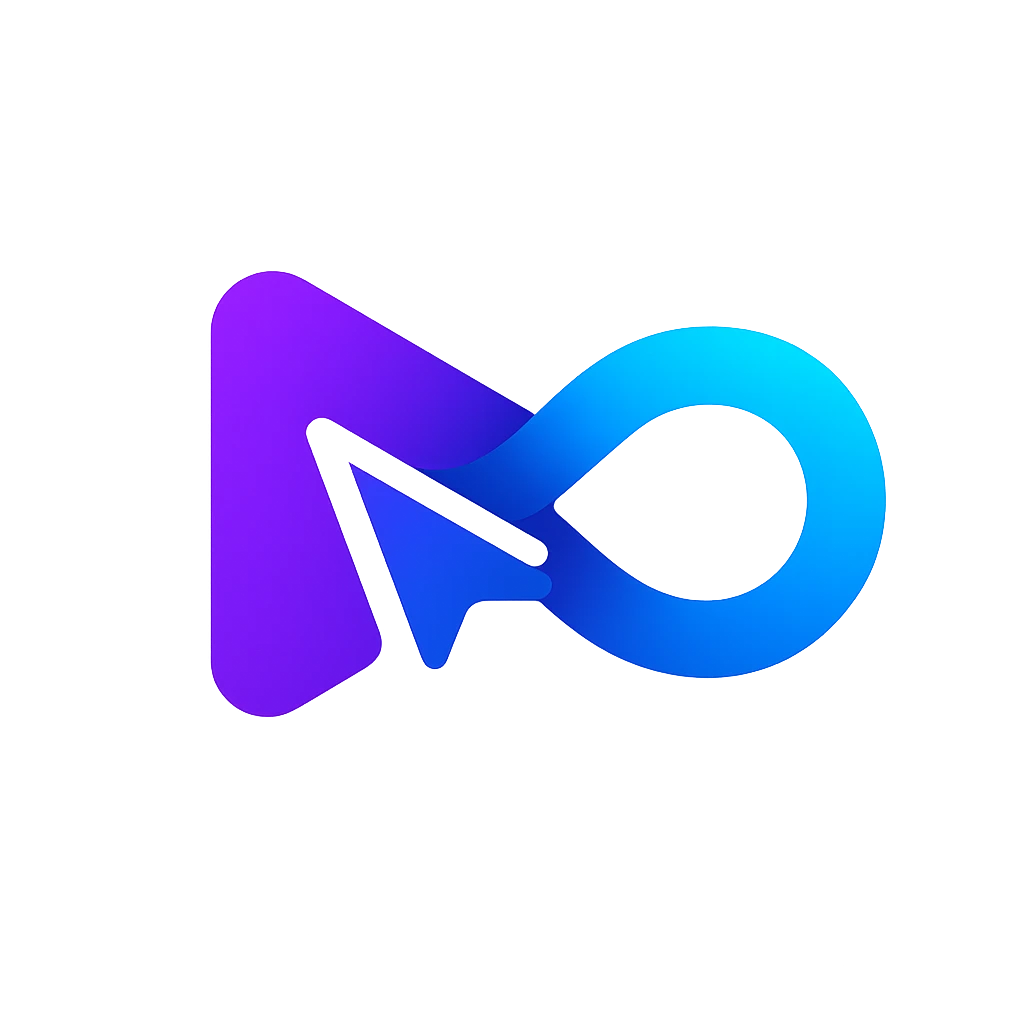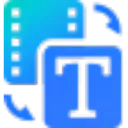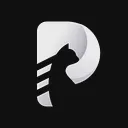AI Presentation Tool
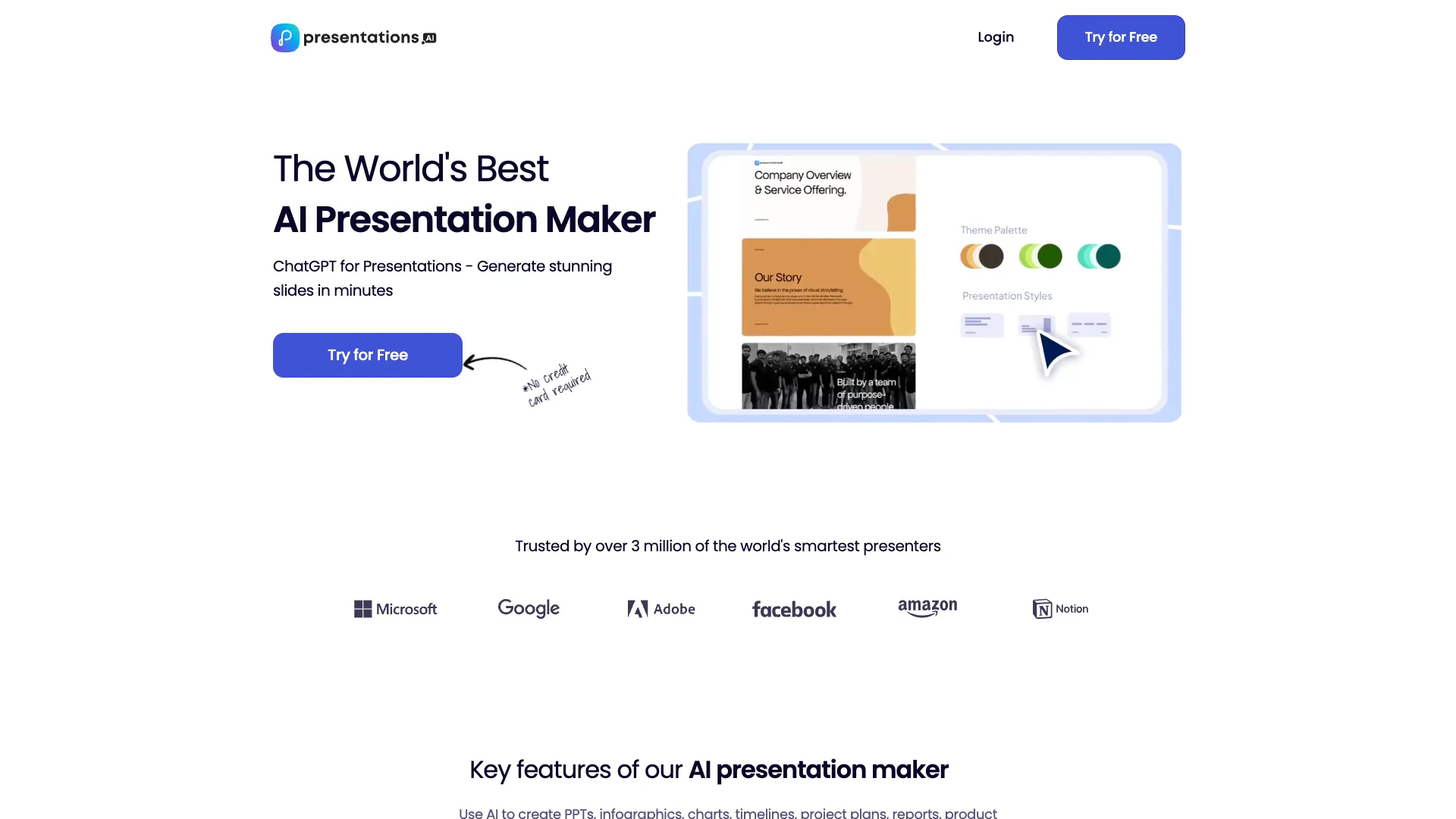
What is presentations.ai?
Presentations.AI is a website harnessing artificial intelligence to swiftly craft impressive presentations based on user prompts. Its key features include Clip-E, an AI wingman suggesting slides, layouts, images, icons, and fonts, ChatGPT, an AI chatbot for answering queries and offering presentation feedback, and Slideshare, a platform for sharing presentations and garnering performance insights. While other AI-based presentation tools like Slidesgo exist, Presentations.AI stands out for its focus on natural language processing and generative models, setting it apart from competitors with a different approach that emphasizes computer vision and design templates.
How much does Presentations.AI cost?
Presentations.AI offers various pricing plans, as outlined on their website:
- Free Plan: This option permits users to generate up to three presentations each month, with a maximum character input of 2500 per presentation. It grants access to features like Clip-E, ChatGPT, and Slideshare. However, presentations created under this plan must be shared publicly, and credit must be attributed to Presentations.AI.
- Pro Plan ($9.99 per month): The Pro Plan provides unlimited presentation creation with a maximum character input of 5000 per presentation. Users under this plan can utilize all features of the free plan and additionally download presentations as PDF or PPT files. They have the flexibility to share these presentations either privately or publicly.
- Premium Plan ($19.99 per month): The Premium Plan offers unlimited presentation creation with a maximum character input of 10,000 per presentation. Users enjoy all the benefits of the Pro Plan, with the added advantage of being able to upload their own documents and images. Priority support from the Presentations.AI team is also included.
While Presentations.AI offers these pricing plans, it's important to note that other websites like SlidesAI and Slidesgo provide AI-based presentation tools with varying pricing structures and features. For detailed comparisons, you can visit their respective websites.
How secure are my presentations on Presentations.AI?
The security of your presentations on Presentations.AI depends on the plan you select and the settings you configure. Here's an overview:
- Free Plan: Under the free plan, presentations must be shared publicly, and credit must be given to Presentations.AI. This means that anyone can access, view, and download your presentations, and they will know they were created using Presentations.AI. You are also required to agree to Presentations.AI's terms and conditions, granting them the right to use, modify, distribute, and display your presentations for any purpose.
- Pro and Premium Plans: With the pro or premium plan, you have the option to share presentations either privately or publicly. This allows you to control who can access, view, and download your presentations, and you can choose whether to credit Presentations.AI or not. While you still need to agree to the terms and conditions, these plans state that Presentations.AI will not use, modify, distribute, or display your presentations without your consent.
Additionally, regardless of the plan chosen, you can adjust the security settings of your presentations on the Slideshare platform. This includes enabling or disabling comments, ratings, downloads, and embeds, as well as the option to password-protect presentations or make them unlisted.
However, it's important to note that even with a paid plan and security settings in place, there is no absolute guarantee that your presentations are immune to cyberattacks. As AI technology advances, so do the threats posed by malicious actors seeking to exploit AI systems. Some potential AI cybersecurity threats for your presentations include:
- Data Poisoning: Attackers manipulate data used to train AI models, which can lead to inaccurate or inappropriate content in presentations.
- Model Stealing: Unauthorized copying or extraction of AI models may expose vulnerabilities or enable competitors to create similar services.
- Model Evasion: Crafted inputs can deceive AI models into producing malicious outputs, potentially leading to harmful or illegal content in presentations.
- Model Tampering: Attackers may modify AI models or parameters to alter their behavior or output.
To protect against these threats, it's essential to follow AI security risk management best practices:
- Verify Data Sources: Ensure the credibility and quality of data sources used by Presentations.AI and review content for accuracy and appropriateness.
- Secure Access: Use strong passwords and encryption methods to secure your account and presentations. Limit access and monitor user activities.
- Test Outputs: Verify presentation outputs for errors, inconsistencies, anomalies, or malicious code before using them.
- Update Models: Regularly update AI models used by Presentations.AI and apply system updates and patches promptly to maintain security.
Can I use Presentations.AI for commercial purposes?
According to the Presentations.AI website, the use of Presentations.AI for commercial purposes is permissible if you opt for the pro or premium plan. Conversely, the free plan is intended exclusively for personal and non-commercial usage. It is advisable, however, to carefully review Presentations.AI's terms and conditions before employing it for commercial activities, as there may be specific limitations or restrictions on the utilization of content generated by the platform. It's worth noting that Presentations.AI is currently in its early access phase, with plans for a commercial edition to be released in the near future. Those interested can participate in the early access program and avail of a free trial of Presentations.AI by visiting their official website.
How can I get started with Presentations.AI?
To begin utilizing Presentations.AI, follow these step-by-step instructions:
- Sign Up: Start by visiting the Presentations.AI website and signing up for the early access program. This will grant you a free trial of Presentations.AI, allowing access to its full range of features.
- Create a Presentation: After successfully signing up, you can initiate the process by clicking on the ""Create Presentation"" button on the homepage. Here, you'll be prompted to input specific details for your presentation, such as a topic, question, or keyword. Additionally, you can choose a presentation type from the provided drop-down menu, which includes options like informative, persuasive, or creative.
- AI-Powered Generation: Once you've entered your prompt, Presentations.AI will employ its AI models to swiftly generate a presentation for you. A preview of the generated presentation will appear on the right side of the screen. You have the flexibility to edit it further by clicking on the ""Edit Presentation"" button.
- Customization: Personalize your presentation by making adjustments such as adding, removing, or rearranging slides, modifying layout, style, color, fonts, and images, and implementing transitions and animations. For additional assistance, you can utilize Clip-E, an AI-powered assistant capable of suggesting slides, layouts, images, icons, and fonts based on your input. Access Clip-E by clicking on the ""Clip-E"" button located in the top right corner of the screen and entering your request.
- ChatGPT Support: Presentations.AI offers ChatGPT, an AI-driven chatbot designed to answer questions and provide feedback on your presentation. To interact with ChatGPT, click on the ""ChatGPT"" button located in the bottom right corner of the screen and input your questions or comments.
- Saving and Downloading: Upon completing your presentation, you can save it by clicking on the ""Save Presentation"" button situated in the top left corner of the screen. Alternatively, you can download it in either PDF or PPT format by selecting the ""Download Presentation"" button found in the top right corner.
- Sharing and Insights: If you wish to share your presentation with others and obtain performance insights, you can utilize Slideshare, an AI-powered platform. Access Slideshare by clicking on the ""Share Presentation"" button located in the top right corner of the screen. From there, you can choose your preferred method of sharing the presentation.
By following these steps, you can effectively create, customize, and share presentations using Presentations.AI's AI-driven capabilities.
How does the AI Presentation Maker work?
The AI Presentation Maker transforms ideas into professional presentations using an AI-driven design assistant. Users input their content, and the tool provides design suggestions tailored to their unique style, ensuring that the visuals align with their message effortlessly. The process is as simple as typing your ideas and generating a beautiful deck, making it easy for anyone to put together a high-quality presentation quickly.
What features does Presentations.AI offer for multi-device compatibility?
Presentations.AI offers seamless multi-device compatibility, allowing users to edit and present their slides from anywhere. This is achieved through real-time sync across all devices, ensuring that users have access to their presentations regardless of whether they are using a smartphone, tablet, or computer. This feature is especially useful for presenters who need to make last-minute changes or deliver presentations on-the-go.
How does Presentations.AI ensure brand consistency?
Presentations.AI ensures brand consistency with its "Brand Sync" feature. This feature automatically aligns presentations with the user's visual identity, ensuring that every slide matches the brand's style and messaging. The AI adapts the design elements to fit the brand guidelines, making it easier for users to create presentations that are consistent with their brand image without needing to manually adjust each aspect.







.webp)