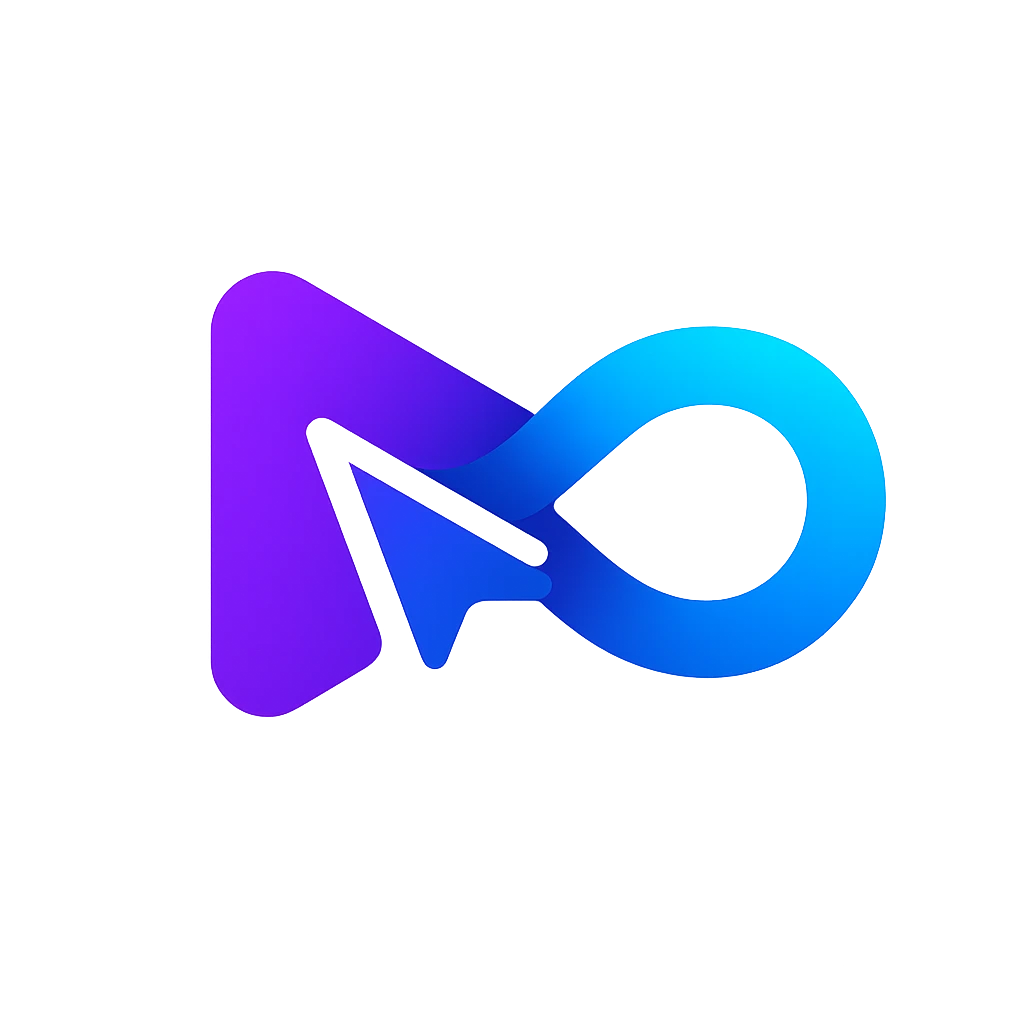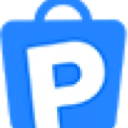AI Generated App Icons
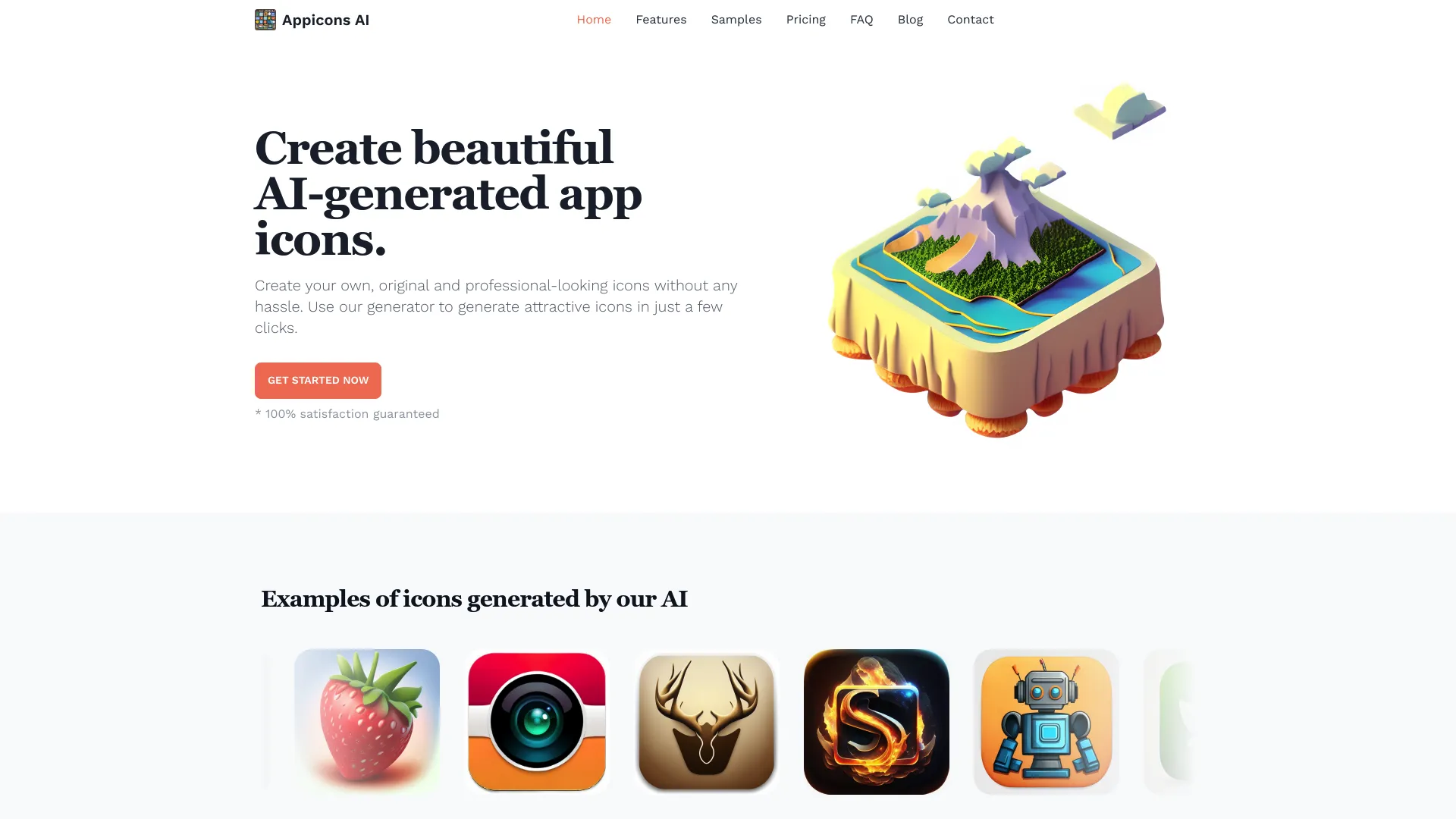
What is appicons.ai?
AppIcons AI is an AI-powered tool tailored for generating mobile app icons suitable for Android and iOS platforms. Its user-friendly interface caters to individuals across all proficiency levels, eliminating the necessity for technical expertise or specialized image editing software. Key features of AppIcons AI encompass:
Icon Generation: Users can articulate their icon preferences, prompting the AI to craft a distinctive icon for their application, bypassing the conventional, time-intensive design methods.
Style Options: A selection of 11 diverse styles is available for icon customization, ranging from metallic and textured to pixelated and photorealistic, enabling users to align the icon with their aesthetic vision.
Color Palette Extraction: The tool adeptly extracts color palettes from the icon, ensuring visual coherence throughout the application.
Quick Turnaround: Icons are promptly delivered within less than 60 seconds, expediting the development workflow.
Affordable Pricing: AppIcons AI offers competitive pricing structures suitable for both independent developers and large teams, with credit-based purchases commencing at a mere 8 cents per icon.
Refund Policy: In the event of user dissatisfaction with the AI-generated icon, a 100% refund is offered, coupled with collaborative efforts to achieve a satisfactory outcome.
In summary, whether initiating a new app venture or enhancing an existing one, AppIcons AI presents a cost-effective solution for crafting captivating icons without incurring exorbitant expenses.
How do I integrate these icons of appicons.ai into my app?
Customizing app icons for iOS and Android platforms involves distinct procedures. Here's a breakdown for each:
iOS (SwiftUI)
Import Your Icons as Assets:
- Access the Assets.xcassets section in your Xcode project.
- Create a new icon set by right-clicking and selecting “New iOS App Icon”.
- Rename the icon set appropriately for clarity.
- Drag and drop your custom icons into the icon set.
- These icons will be accessible in your app, and you can reference them in your Swift code using their assigned names.Set Your Icons in the Build Settings:
- After importing the icons, configure the Build Settings correctly to ensure their usage during app building.
Android
- Using Android Studio:
- Open your Android app project in Android Studio.
- Navigate to android => src => main => res folder.
- Right-click the res folder and select New > Image Asset.
- Choose “Launcher icons (Adaptive and Legacy)” in the Icon Type field.
- Follow the prompts to select your custom icon image and generate the necessary icon variations.
Additional Notes
Customizing Icons on iOS:
- For dynamic app icon changes, like based on themes or preferences, SwiftUI and UserDefaults can be utilized to store the selected icon name and update it accordingly.
- Adhere to Apple’s guidelines for app icons to maintain consistency and ensure a polished appearance.
Customizing Icons on Android:
- Although Android supports custom icons for individual apps using third-party launchers, direct support is not provided by default.
- To offer this functionality within your app, consider implementing a settings screen where users can select their preferred icon from a predefined set.
Additional Tips:
- On iOS, the Shortcuts app allows users to create custom app icons using any image as an icon.
- Custom icons can boost user engagement and differentiate your app, so select them thoughtfully.
How much does appicons.ai cost?
AppIcons AI offers diverse pricing packages tailored to various project scopes. Here's a breakdown of each option:
Basic Package ($3.00):
- Features:
- 10 credits: Allows creation of 10 icons.
- 60 unique designs: Offers a variety of design choices.
- Commercial use: Icons can be used for commercial purposes.
- Crop and preview: Allows previewing before finalizing.
- Upscale to 2048x2048: Provides high-resolution icons. - Ideal for: Small projects or individual developers.
Standard Package ($10.00):
- Features:
- 100 credits: More credits for additional icon designs.
- 600 unique designs: Offers a wider variety of icons.
- Commercial use: Same as the basic package.
- Crop and preview: Allows customization and previewing.
- Upscale to 2048x2048: Maintains high-quality resolution. - Recommended for: Medium-sized projects or teams.
Plus Package ($25.00):
- Features:
- 300 credits: More credits for extensive icon creation.
- 1800 unique designs: Plenty of options for customization.
- Commercial use: Similar to other packages.
- Crop and preview: Enables fine-tuning of icons.
- Upscale to 2048x2048: Ensures crystal-clear icons. - Suitable for: Larger projects or agencies.
Premium Package ($45.00):
- Features:
- 500 credits: Maximum credits for substantial icon needs.
- 3000 unique designs: Abundant choices for app icons.
- Commercial use: No usage restrictions.
- Crop and preview: Ensures perfection in design.
- Upscale to 2048x2048: Provides top-tier quality. - Perfect for: Enterprise-level projects or design studios.
Note: AppIcons AI offers a 100% refund if users are not satisfied with the AI-generated icon, ensuring flexibility in exploring different designs until finding the perfect fit.
What are the benefits of appicons.ai?
Using AppIcons AI for your app icons offers several benefits:
Time-Saving: AppIcons AI generates icons within seconds, saving valuable time compared to traditional manual design processes.
Cost-Effective: Creating custom icons from scratch can be expensive. With AppIcons AI, you get professional-looking icons at a fraction of the cost.
Variety: Choose from 11 different styles to match your app’s aesthetics. Whether you prefer a flat design, photorealistic look, or something unique, the tool has a style for you.
Quality: The AI ensures consistent quality across all generated icons. No need to worry about pixelation or uneven designs.
Customization: Preview and fine-tune your icons before finalizing. Experiment with different designs until you find the perfect fit for your app.
High Resolution: Icons are upscaled to 2048x2048, ensuring clarity on high-resolution screens.
Commercial Use: You can use the icons for commercial purposes without any restrictions, enhancing flexibility for your app's branding.
Refund Policy: If you’re not satisfied, AppIcons AI offers a 100% refund, providing peace of mind and ensuring customer satisfaction.
Remember, a well-designed app icon can significantly impact user engagement and brand recognition. Give AppIcons AI a try to streamline your icon creation process.
How do I get started with appicons.ai?
To begin using AppIcons AI, follow these straightforward steps:
Visit the Website:
- Navigate to the AppIcons AI website at appicons.ai.Sign Up or Log In:
- If you're a new user, click on the "Sign Up" button and create your account.
- For existing users, log in using your credentials.Describe Your Icon:
- Upon logging in, you'll encounter an input field where you can describe your desired icon.
- Provide detailed specifications regarding style, colors, and any other preferences you have.Generate the Icon:
- Click on the "Generate Icon" button to initiate the process.
- The AI will process your description and generate a unique icon based on your input.Preview and Customize:
- After generation, you'll be presented with the generated icon.
- Utilize the preview feature to assess its appearance.
- If necessary, further customize by adjusting the description or style.Download the Icon:
- Once satisfied with the icon, click on the "Download" button.
- You'll receive the icon in various formats, including PNG, SVG, etc.Integrate into Your App:
- Follow the integration steps provided earlier for iOS or Android to seamlessly incorporate the icon into your app.
Remember, AppIcons AI offers a user-friendly, efficient, and cost-effective solution for creating custom icons. Enjoy the process of crafting your unique icons!
How does AppiconsAI use AI to generate app icons?
AppiconsAI utilizes powerful AI technology to create unique app icons tailored to your needs. The AI algorithm processes the description you provide about your app and its style preferences. Based on this input, the tool generates multiple icon options by enhancing the prompt through GPT AI, allowing for more precise and visually appealing icon designs. This process not only streamlines the creation of professional icons but also saves time and effort compared to conventional design methods.
Can I customize the icons generated by AppiconsAI?
Yes, you can customize the icons generated by AppiconsAI. After the AI produces multiple icon options based on your initial input, you have the opportunity to refine and customize these icons to suit your preferences. With the integration of Photopea, a free online alternative to Photoshop, users can edit and enhance their icon designs directly within the platform. This allows for greater flexibility, ensuring the final outcome aligns perfectly with your app's branding and style requirements.
What pricing plans are available on AppiconsAI?
AppiconsAI offers various pricing plans to accommodate different needs and budgets:
- Standard Plan ($10/month): Earn 100 credits with features like commercial use, crop and preview, and the ability to upscale icons to 2048x2048. Ideal for those getting started with app icon development.
- Plus Plan ($25/month): Provides 300 credits and includes all features of the standard plan, making it the most popular choice for developers.
- Premium Plan ($45/month): Offers 500 credits and is designed for power users needing extensive icon creation capabilities.
All plans include unlimited icon previews and a 100% money-back guarantee if you're not satisfied with the AI-generated icons, making it a risk-free investment.





.webp)