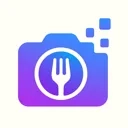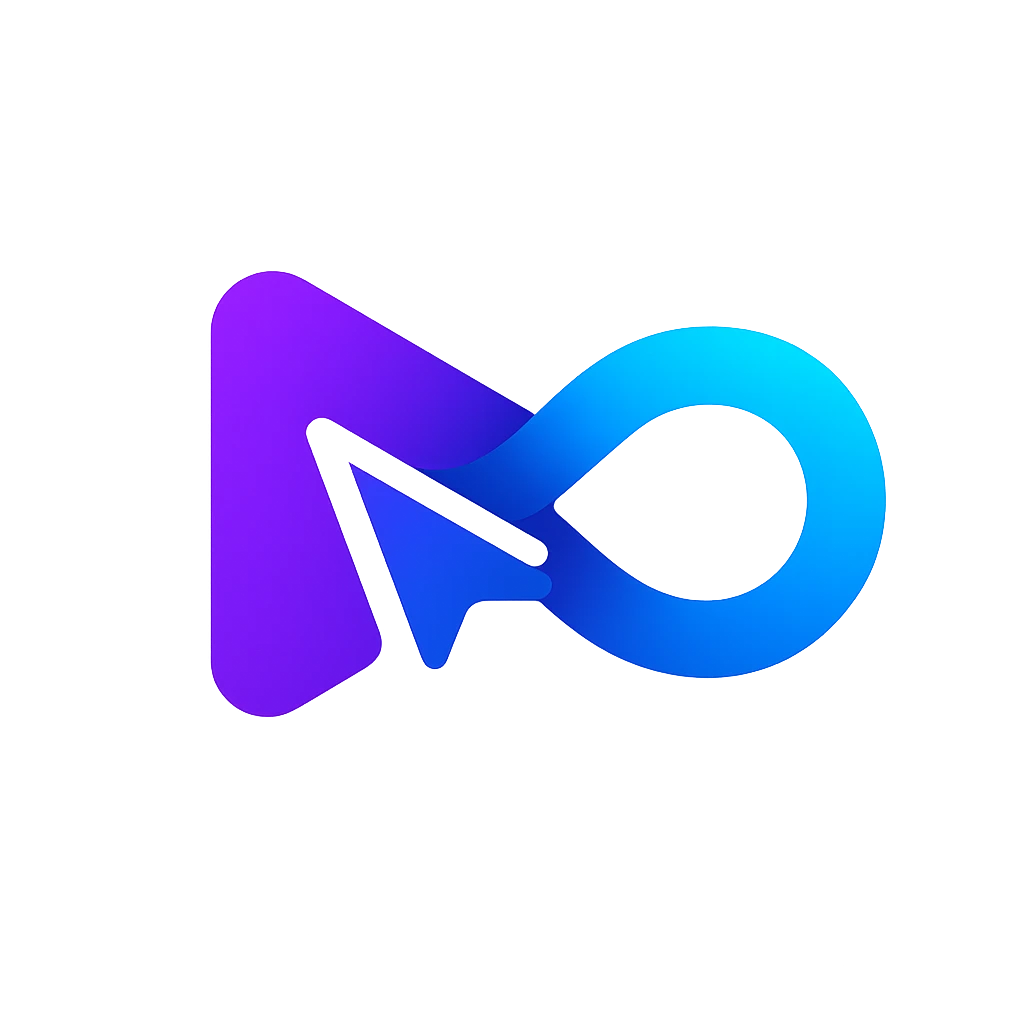AI Image Editor & Animator
.webp)
What is pixlr.com?
Pixlr.com is a website offering free photo editing and design tools empowered by AI technology. It provides users with the ability to edit photos and create impressive designs directly in their web browser, on mobile devices, or desktop computers, all at no cost. The platform offers various features such as professional-looking animation presets, background removal, collage making, filter and effects application, as well as access to a wide selection of templates.
Within Pixlr.com, two primary tools are available: Pixlr X and Pixlr E. Pixlr X is a user-friendly design tool that allows users to begin their creative process from a blank canvas, a photo, a video, or by choosing one of the professionally crafted templates. On the other hand, Pixlr E serves as an advanced photo editor, providing users with greater control over their images. With Pixlr E, users can utilize features like layers, masks, brushes, gradients, and more, enhancing their editing capabilities.
Can you show me how to use pixlr.com?
Pixlr X is a user-friendly design tool that offers a variety of options for starting your creative project. Whether you prefer to begin from scratch with an empty canvas, utilize a photo or video as your base, or choose from their collection of professionally crafted templates, Pixlr X caters to your needs. The tool also provides access to professional-looking animation presets, background removal, collage creation, filter and effects application, and thousands of templates, allowing you to enhance your designs with ease.
To utilize Pixlr X, follow these steps:
1. Visit https://pixlr.com/x/ and select ""Open image,"" ""Start design,"" ""Create new,"" or ""Load URL"" to initiate your project.
2. Utilize the toolbar located on the left side of the interface to access various features, including Crop, Transform, Adjust, Retouch, Liquify, Draw, Text, Shape, Element, and Frame.
3. Take advantage of the right panel to manage your layers, adjust opacity, blend modes, and visibility for each layer.
4. Utilize the top menu to modify image size, canvas size, background color, zoom level, and access undo or redo options.
5. Upon completion of your design, click ""Save"" in the top right corner to download your image in formats such as PNG, JPEG, or WEBP. You can also easily share your creation via email or social media platforms.
If you are interested in further exploring Pixlr X's functionalities, there are helpful video tutorials available on platforms like YouTube. Some recommended tutorials include ""How to use Pixlr X - Easy Graphic Design"" and ""PIXLR Tutorial - Designed for Beginners."" These resources can provide additional guidance and insights into utilizing Pixlr X effectively.
Can I use pixlr.com offline?
Pixlr offers the option to use their photo editing tools offline by downloading the Pixlr desktop apps. These apps, available for both PC and Mac, provide users with intuitive AI-powered editing tools, impressive effects, and filters. With the Pixlr desktop apps, users can conveniently edit images smarter, faster, and easier at any time and from any location. The installation of Pixlr Suite is free of charge, allowing users to enjoy offline editing capabilities on their computers.
Alternatively, Pixlr can also be utilized as a progressive web app (PWA) that can be installed on browsers and desktop icons. This feature enables users to access Pixlr offline as well. However, it is important to note that the availability of this feature may be limited, as it was announced on Reddit two years ago but its current status or implementation has not been confirmed.
How can I share my designs with others on pixlr.com?
Pixlr offers several methods to share your designs with others:
Save your design as a PNG, JPEG, or WEBP file and share it via email or file-sharing platforms like Dropbox or Google Drive. This allows you to send the image directly to recipients for easy access and download.
Utilize the built-in sharing feature in Pixlr X or Pixlr E to share your design on social media platforms such as Facebook, Twitter, or Instagram. Simply click on the Share button located in the top right corner of the Pixlr interface to initiate the sharing process.
Pixlr provides its own image hosting service called imm.io. By selecting this option from the Save menu, Pixlr generates a URL that you can copy and share with anyone you wish to give access to your image. This allows recipients to view the image online without requiring a direct file transfer.
Alternatively, you can utilize other online image hosting services like Imgur, Flickr, or Photobucket. Simply upload your design to one of these platforms and share the generated link with others. This provides a convenient way to share your image while leveraging the existing infrastructure of these popular hosting services.
If collaboration with others is a priority, it may be beneficial to explore alternative tools such as Canva. Canva enables you to share your designs with team members, granting them different permissions for editing, commenting, or viewing your designs. This functionality enhances collaboration and streamlines the design review process.
What are the limitations of pixlr.com?
Pixlr.com is a feature-rich photo editing and design tool; however, it's important to be aware of certain limitations. Here are some of the limitations to consider:
- File Format Support: Pixlr.com supports a limited range of file formats, including PNG, JPEG, and WEBP. Other formats such as PSD, TIFF, or GIF may not be compatible for opening or saving within the platform.
- Export Options: The export options in Pixlr.com are somewhat limited. You can save your edited images to your computer, share them on social media platforms, or use the imm.io image hosting service. However, exporting images as PDF, SVG, or other formats may not be possible.
- Customer Support: Pixlr.com offers limited customer support options. You can contact their support team via email or access their support page for FAQs and tutorials. However, prompt or satisfactory responses to issues or bugs may not be guaranteed.
- Performance Considerations: The performance of Pixlr.com can be influenced by factors such as your internet connection, browser, and device. Lower-end devices or slow networks may result in slow loading times, lags, or crashes while using the tool.
- Feature Limitations: Pixlr.com may not encompass all the advanced features and functions you might require for extensive photo editing and design projects. Some tools, like layers, masks, brushes, gradients, and others, may be absent or not as comprehensive as in other software options.
To overcome some of these limitations, upgrading to Pixlr premium is an option worth considering. This subscription provides access to additional features, templates, fonts, and effects. Alternatively, you may explore other photo editing and design tools like Photoshop, GIMP, or Canva, which offer more comprehensive functionalities.
What is Pixlr's Free Online Photo Editor and How Can I Access It?
Pixlr's Free Online Photo Editor is a cloud-based tool that allows you to edit and design photos directly from your web browser. You don't need to download or install any software; simply access it online from any device. To get started, visit the Pixlr website, choose Pixlr Editor or Pixlr Express, and upload your photo to begin editing with a wide range of tools, filters, and effects.
How Does the AI Image Generator on Pixlr Work?
The AI Image Generator on Pixlr is a cutting-edge tool that transforms text inputs into visually stunning images using artificial intelligence. To use it, simply type a descriptive prompt in the generator, and the AI algorithm will create an accurate and creative image based on your description. It's an excellent tool for artists and designers looking to explore new concepts and artistic expression.
What AI Tools Does Pixlr Offer for Improved Photo Editing?
Pixlr offers a comprehensive suite of AI tools designed to enhance your photo editing experience. These include:
- AI Background Eraser: Remove backgrounds effortlessly with a single click.
- AI Face Swap: Switch faces between images with precision.
- AI Remove Object: Eliminate unwanted objects from photos easily.
- AI Super Scale: Upscale images while maintaining quality.
- AI Remove Noise: Minimize noise for smoother visual results.
These AI tools provide advanced capabilities that save time and improve the quality and creativity of your photo edits.







.webp)