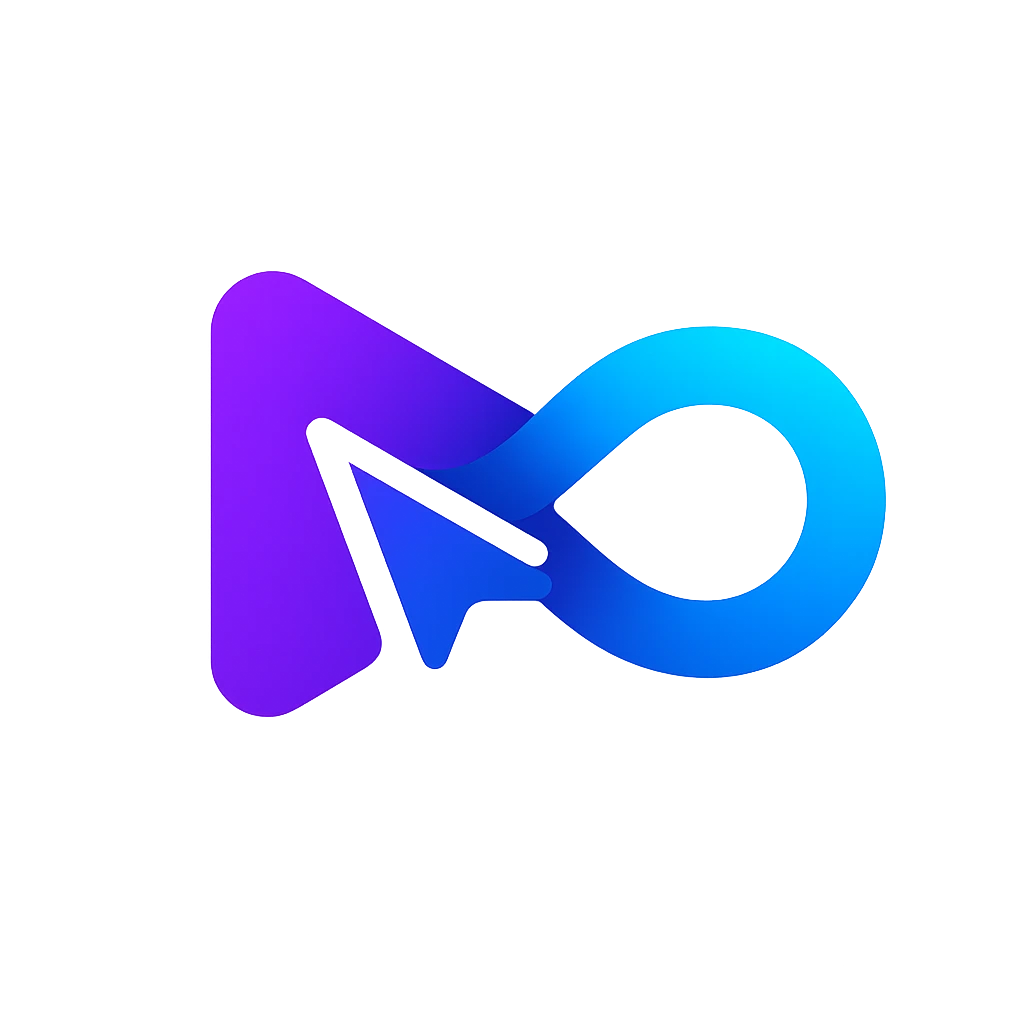AI Data Analysis Tool
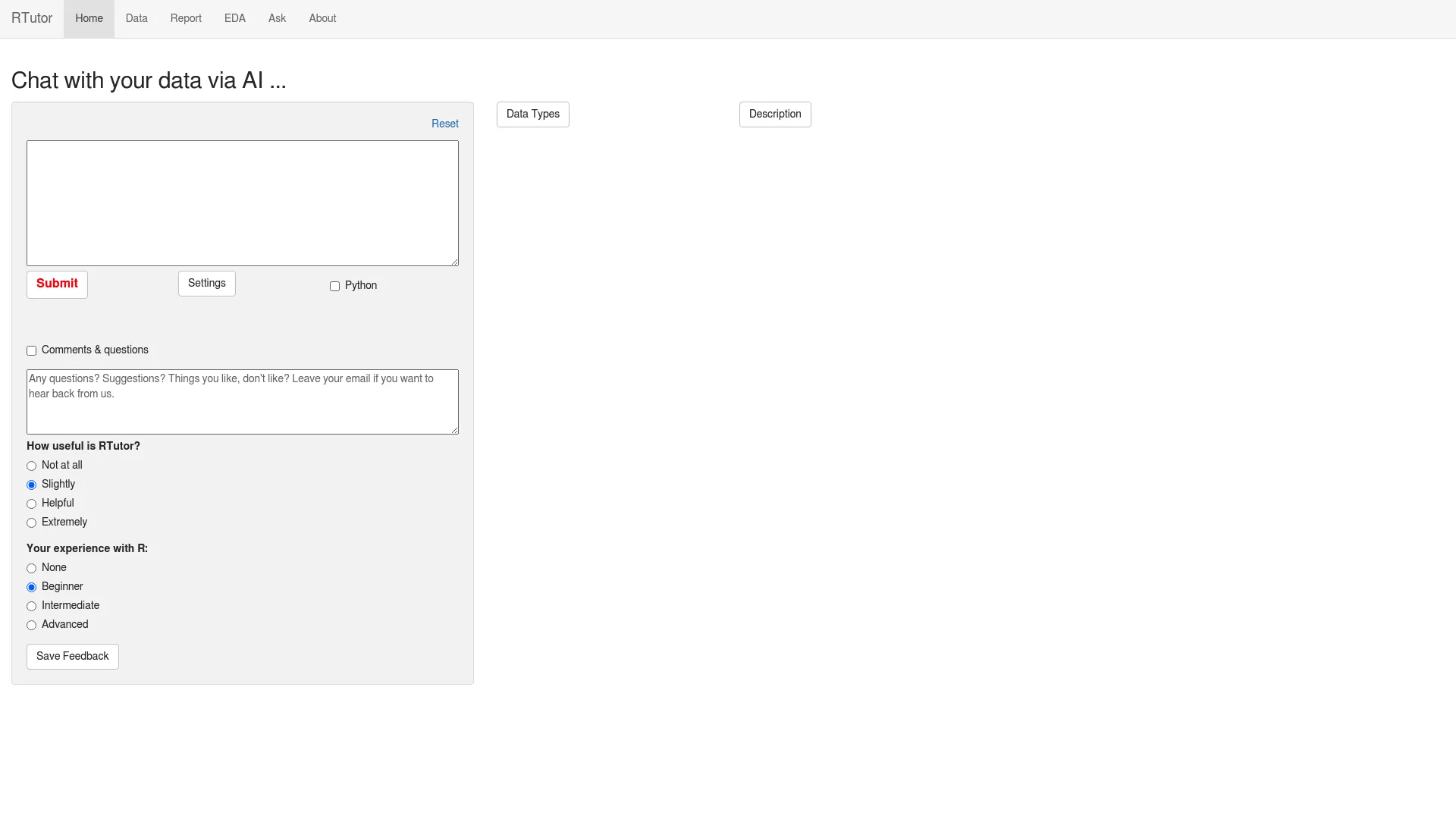
What is rtutor.ai?
RTutor.ai is an AI-powered application enabling users to interact with their data using natural language. Upon uploading a dataset, users can pose questions or request analyses in English, prompting the app to generate and execute R code, providing answers accompanied by plots and numeric results. It streamlines data analysis by translating natural language queries into executable R scripts within its platform. Targeted towards users familiar with R seeking to enhance data analysis and visualization with AI, RTutor.ai is accessible to academic and non-profit organizations under the CC BY-NC 3.0 license.
How does rtutor.ai work?
RTutor.ai facilitates user interaction with data through AI-driven chat functionalities. Here's a simplified breakdown of its operation:
- Data Upload: Users upload their dataset to RTutor.ai.
- Natural Language Processing: Users pose questions or request analyses using natural language (English).
- R Code Generation: AI, utilizing OpenAI's models, translates these queries into R code.
- Execution: The generated R code runs within a Shiny environment, a web application framework for R.
- Results: Users receive outcomes in the form of plots, numerical outputs, or error messages if execution issues occur.
- R Markdown: Requests and outputs can be logged, generating an R Markdown file. This file can be knitted into an HTML report for comprehensive analysis.
This approach enhances user interaction with data, providing an intuitive and efficient means of analysis, particularly beneficial for individuals with some familiarity with R programming.
How do I get started with RTutor.ai?
To get started with RTutor.ai effectively, follow these steps:
- Prepare Your Data: Ensure your dataset is well-structured and clean.
- Update R and RStudio: Keep both R and RStudio up-to-date with the latest versions.
- Install RTutor Package: Use the remotes package to install RTutor from GitHub.
- Upload Your Data: Once RTutor is installed, upload your dataset to the platform.
- Check Data Types: Verify that RTutor correctly identifies your data types.
- Start Your Analysis: Pose questions or request analyses using natural language.
- Adjust AI Settings: Fine-tune AI responses by adjusting the "Temperature" setting.
- Utilize Features: Explore features like "Continue from this chunk" for seamless analysis.
For comprehensive guidance and tutorials, visit the official RTutor.ai website or watch instructional videos on platforms like YouTube. These resources will assist you in maximizing RTutor.ai's functionalities.
How much does rtutor.ai cost?
RTutor.ai offers an affordable pricing structure, with estimated costs per session ranging from $0.01 to $0.1. The cost varies based on the number of requests sent, typically ranging from 10 to 50 requests per session. Non-profit organizations can access RTutor.ai for free, while commercial use requires a license. For most users, a monthly budget of $3-$5 is deemed sufficient to cover their needs. If users stay within these monthly limits, RTutor absorbs the cost. Businesses have the option to customize and locally install RTutor for gaining insights from data at a low cost.
What are the benefits of rtutor.ai?
RTutor.ai provides several benefits that enhance its value for data analysis:
- Natural Language Processing (NLP): Utilizing robust language models, it translates user queries into executable R code, streamlining the data analysis process.
- Support for Multiple Data Formats: Users can upload various file types, including CSV, TSV, and Excel, accommodating diverse data sources.
- AI-Powered Code Creation: The AI swiftly generates R code based on user instructions, reducing time and effort for analysis.
- R Markdown & HTML Reports: It produces R Markdown and HTML reports, offering comprehensive analyses that are easy to share and comprehend.
- Ease of Use: Designed with user-friendliness in mind, even for those with limited coding experience, RTutor.ai makes data analysis more accessible.
These features collectively enhance the efficiency and accessibility of data analysis, enabling users to concentrate more on interpreting results and less on coding intricacies.
How can I upload a dataset to RTutor?
To upload a dataset to RTutor, follow these steps:
- Go to the 'Select Dataset' section of the tool.
- You can choose to use the pre-loaded example dataset 'mpg' or upload your dataset by selecting 'Upload'.
- Click 'Browse...' to locate and choose your file from your computer.
- Once selected, the dataset will be uploaded and ready for further analysis or modification.
What options are available for modifying data fields in RTutor?
RTutor provides several options for modifying data fields:
- Access the 'Modify Data Fields' section after uploading your dataset.
- You can change the data types of various columns as needed to suit your analysis requirements.
- Adjustments can be made to ensure correct data interpretation, such as converting text fields to factors or numbers and vice versa.
What should I do if I want to reset my dataset or undo changes in RTutor?
If you need to reset your dataset or undo any changes in RTutor:
- Navigate to the 'Send Request' section.
- You can use the 'Reset' button to clear all changes made to your dataset.
- This will revert any modifications, allowing you to start fresh with your original dataset or upload a new one for analysis.