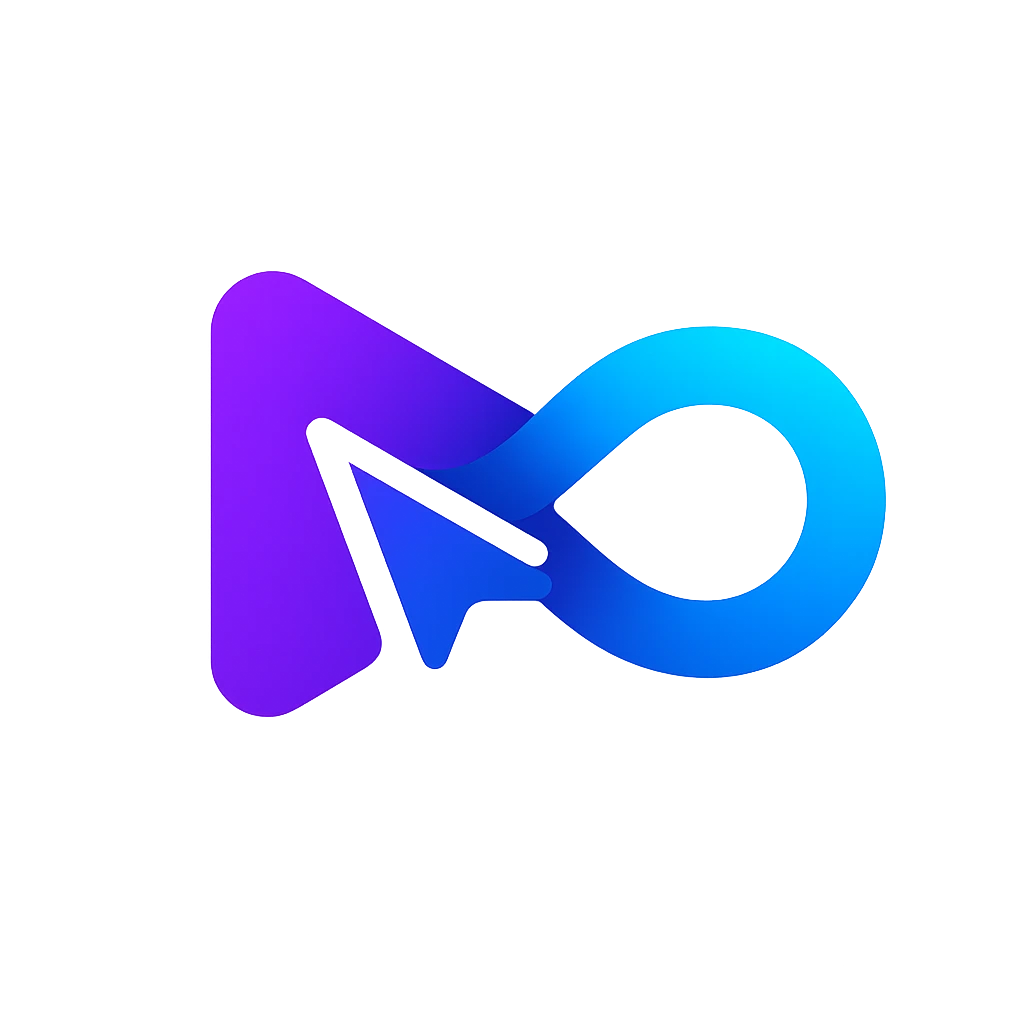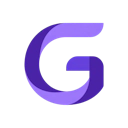AI Video Note Taking Tool
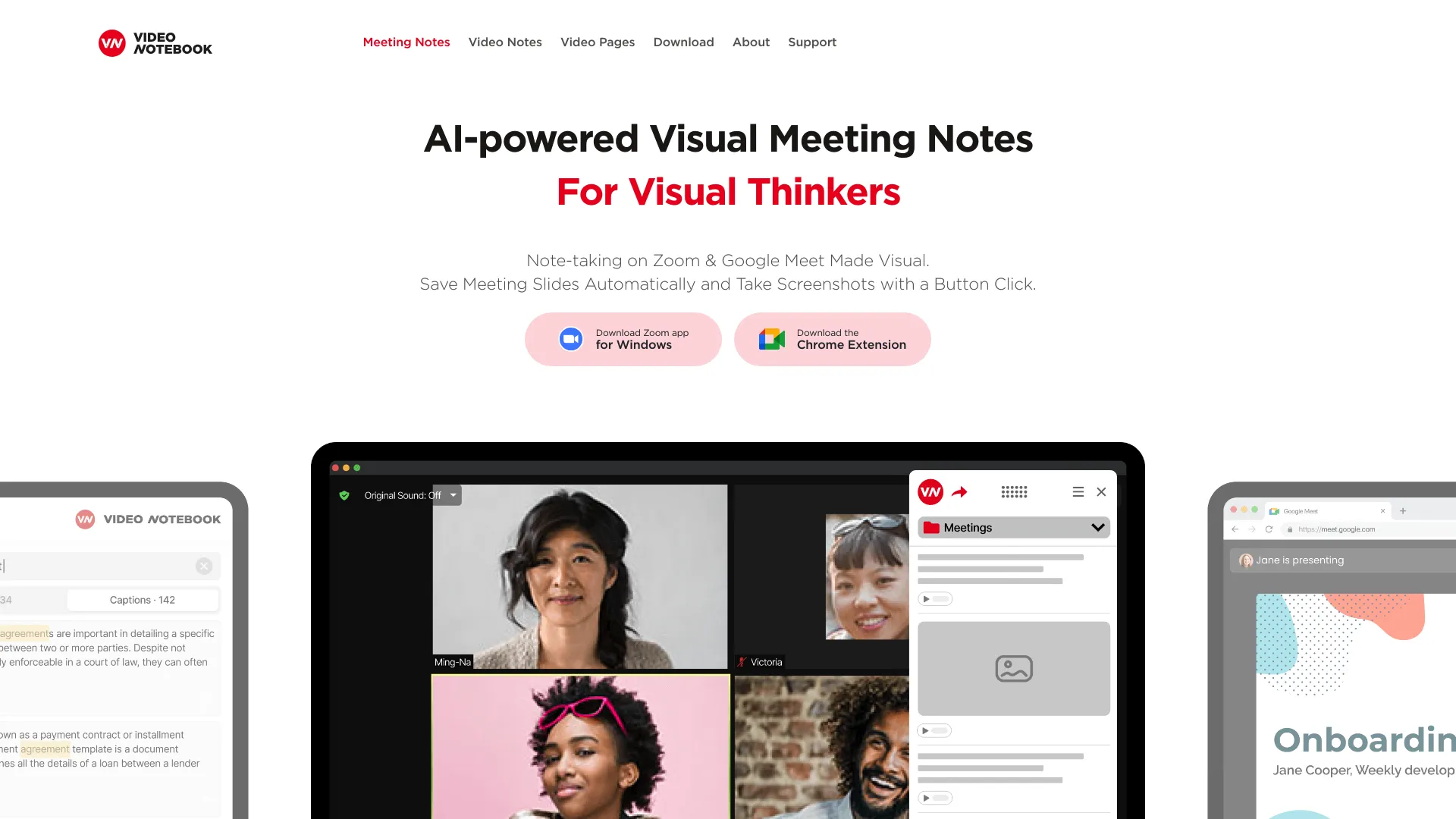
What is videonotebook.com?
Video Notebook is a free application that enhances the learning and meeting experience by enabling users to take timestamped screenshots and notes directly from videos. It is compatible with popular browsers such as Google Chrome, Opera, and Microsoft Edge, and it supports content from platforms like YouTube, Udemy, Khan Academy, and Coursera. The application also offers a desktop version with unique features such as the automatic capturing of presenter’s slides during Zoom meetings. Utilizing AI technology, Video Notebook generates concise notes from captured content, with an option for automatic note generation for crucial information. It further improves user interaction by linking notes to specific video timestamps, allowing for easy reference without rewatching entire videos. With comprehensive search and organization tools, users can easily manage their learning materials by creating notebooks and searching through video transcripts and notes, making Video Notebook a valuable tool for efficient and effective note-taking and content review.
How does videonotebook.com handle privacy and security?
Video Notebook is a tool designed to enhance user experience during video interactions by emphasizing data privacy and security across its various features.
Data Privacy and Security Measures:
Browser Extension: When using the Video Notebook extension on platforms like YouTube, Udemy, Khan Academy, and Coursera, it maintains strict adherence to each platform's privacy protocols. This extension facilitates the capturing of timestamped screenshots and notes, ensuring that user data is handled respectfully.
Desktop App: The desktop application of Video Notebook is particularly useful for Zoom meetings, allowing users to take screenshots for note-taking purposes by granting screen access. This feature ensures that all notes are directly relevant and synchronized with the presented content.
AI-Powered Notes: The application employs AI technology to generate notes from screenshots taken during videos. This AI summarizes spoken content at precise timestamps and allows for further customization with image captions, enhancing later reference and recall.
Search and Organization: Users can efficiently organize their notes into dedicated notebooks and search across all notes and video transcripts, streamlining access and retrieval of information.
Sharing Options: Video Notebook supports sharing of notes post-lecture or webinar through generated links or via email, including the option to share alongside recorded Zoom meetings, facilitating collaborative review and study.
Self-Hosting Option:
For organizations with stringent security and privacy requirements, Video Notebook offers a self-hosting option. This allows the note-taking software to be hosted on the organization’s own servers, aligning with internal privacy policies and ensuring greater control over data management.
User-Friendly Experience:
Video Notebook is crafted to enrich the learning experience from video content, whether in virtual meetings or educational settings. It simplifies note-taking through an interactive interface, helping users to efficiently capture and organize key information.
Video Notebook is committed to creating a secure environment that respects user privacy while providing a comprehensive and user-friendly tool for engaging with digital content.
What are some advanced features of videonotebook.com?
Video Notebook incorporates a suite of advanced features designed to enhance the note-taking process for students, educators, and professionals. Here's how these features work:
AI-Powered Visual Notes:
Video Notebook leverages artificial intelligence to automatically generate notes when you take a screenshot, save a slide, or add a bookmark. This AI succinctly summarizes what the speaker was discussing at that particular moment. Additionally, you can activate an option to have AI notes created automatically for significant content, eliminating the need for manual note-taking.
Automatic Slide Capture:
During video viewings or virtual meetings, Video Notebook's AI system can detect presentation slides and automatically adds them to your notes. You have the option to customize these slides with captions, highlights, and other annotations, which streamlines the process of capturing detailed slide content.
Integrated Note-Taking Tools:
The Video Notebook browser extension integrates directly within the video playback window, allowing you to seamlessly take screenshots, type notes, and insert bookmarks without switching screens. This feature enhances engagement and interaction with the learning material in real time.
Interactive Timestamps:
Every note, screenshot, and bookmark is saved along with a timestamp, creating an interactive layer of notes. You can quickly revisit the exact point in the video where the note was taken without the need to rewatch the entire content, making review sessions more efficient.
Comprehensive Search Functionality:
Video Notebook allows you to conduct a global search across all your timestamped notes and video transcripts, which are retrieved from platforms such as YouTube, Udemy, Coursera, and Panopto. This feature ensures that you can find specific information quickly, whether it’s within a single video or across multiple notebooks.
Organizational Tools for Learning Content:
You can organize your video content into separate notebooks tailored for different projects or classes. This helps in managing and revisiting your learning materials effectively, as each notebook can be dedicated to a specific topic or course.
These features position Video Notebook as a powerful tool to simplify and enhance your learning experience, making it easier to capture, organize, and review essential information. Try Video Notebook to see how it can improve your productivity and learning efficiency.
How can I get started with videonotebook.com?
To begin using Video Notebook for enhanced note-taking during videos and virtual meetings, here's a straightforward guide to get you set up:
Sign Up:
- Navigate to the Video Notebook sign-up page and create an account. Remember to stay logged in after signing up to access your dashboard directly.Download the App:
- Click the download button provided on the Video Notebook site to start downloading the app.
- Locate the downloaded file in your downloads folder and double-click on it to initiate the installation process.Browser Extension:
- Add the Video Notebook browser extension to enhance your experience on video platforms:
- Google Chrome: Click 'Install' on the Chrome web store.
- Opera: Select 'Install' from the Opera addons page.
- Microsoft Edge: Install by enabling extensions from other stores to use Chrome extensions.
- Note: Extensions for Firefox and Safari are in development and will be available soon.Desktop App:
- Download and install the Video Notebook desktop application compatible with your operating system:
- For Windows
- For macOSStart Taking Notes:
- Once set up, begin using Video Notebook while watching videos, participating in virtual meetings, or engaging in online learning.
- Explore various features such as AI-powered notes that summarize spoken content, interactive timestamps that let you jump directly to a specific part of the video, and options to save and organize transcripts.
With these steps, you’re all set to enjoy efficient and organized note-taking. Happy note-taking with Video Notebook!
How much does videonotebook.com cost?
Video Notebook provides two subscription options tailored to different needs and budgets: Essential and Premium notebooks. Each type offers unique features, with pricing set accordingly:
Essential Notebooks:
- The cost is $5 per video hour each month.
- Enjoy your first month free, unless your usage exceeds 10 video hours during that month.
Premium Notebooks:
- This option costs $10 per video each month.
Video Notebook is designed to facilitate easy and efficient video learning, making it an ideal tool for students, professionals, and lifelong learners. It allows users to take timestamped screenshots and notes directly on videos from various courses and virtual meetings, streamlining the learning and review process.
How does VideoNotebook enhance note-taking during video lectures?
VideoNotebook leverages AI-powered visual notes to streamline the note-taking process for video lectures on platforms like YouTube, Udemy, and Coursera. Users can take screenshots and capture slides automatically, which become bookmarks linked to specific video timestamps. This feature ensures that users can quickly access the exact moment related to their notes without rewatching entire videos. Additionally, the tool's robust search capabilities allow users to find and organize notes effortlessly across multiple courses and video lectures.
What platforms does VideoNotebook support for capturing video notes?
VideoNotebook supports capturing video notes on popular platforms such as YouTube, Udemy, Coursera, and Panopto. The tool seamlessly integrates with these platforms, allowing users to take screenshots, add captions, and create bookmarks while watching videos. This functionality enables learners to engage with content from a variety of educational sources and revisit important details quickly without missing crucial information.
Can I share my video notes with others using VideoNotebook?
Yes, VideoNotebook allows users to share their video notes with others easily. After taking notes on a video, users can generate a shareable link that leads to a web page containing all their timestamped screenshots, notes, and bookmarks. This feature facilitates collaborative learning and enables users to exchange knowledge nuggets with peers by simply sharing links to their organized and annotated video notes.